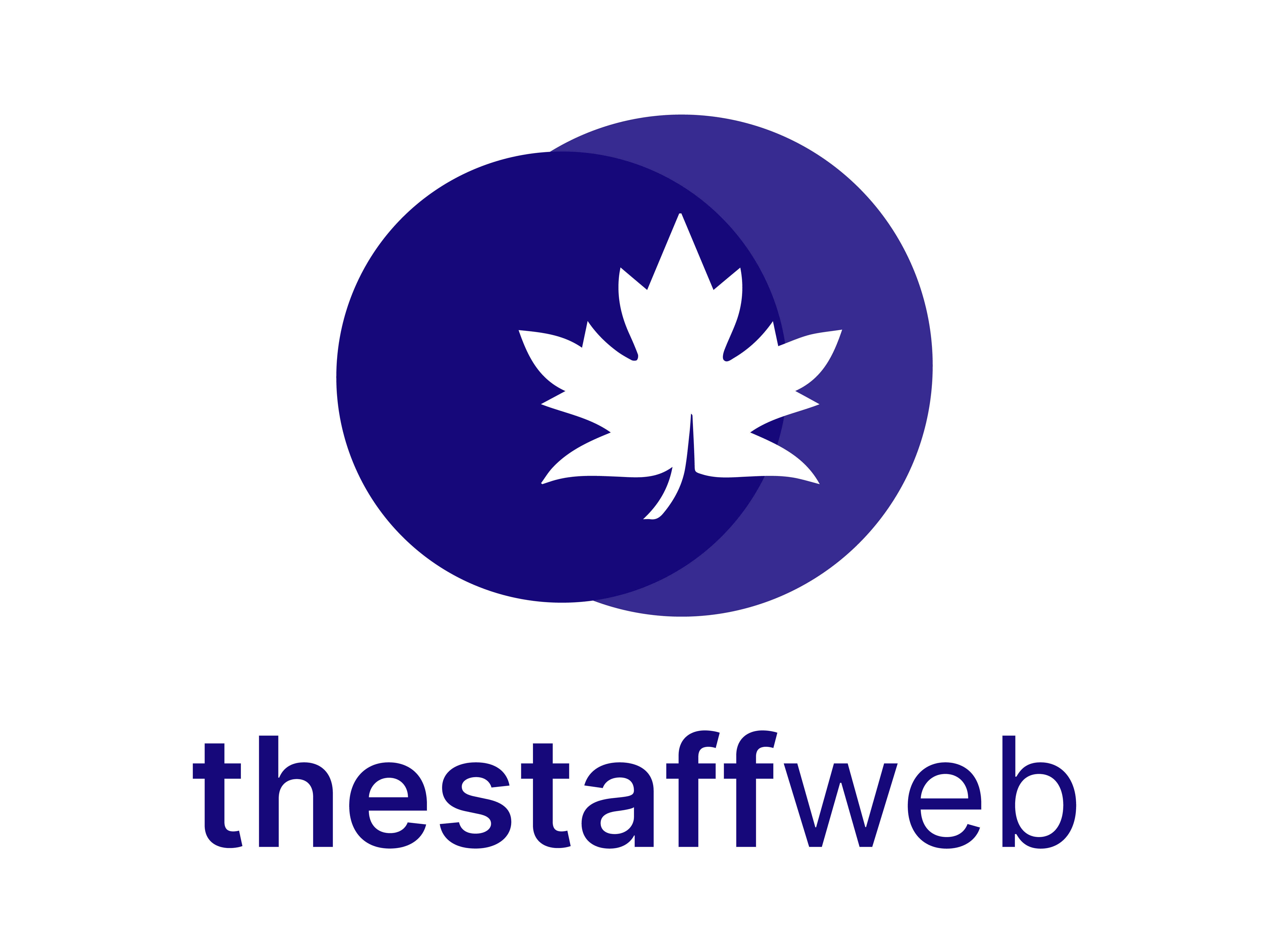Assignments
Assignments are tasks assigned to a particular person with a specific time limit. On The Staff Web, it is easy to access Assignments that are already created and its users can also create assignments by themselves.
Use Case
If you want to create / access assignments, The Assignment Dashboard will help you to create an assignment on your own and with a priority, estimated hours, and due date.
See, how it’s done
How to Access Assignments;
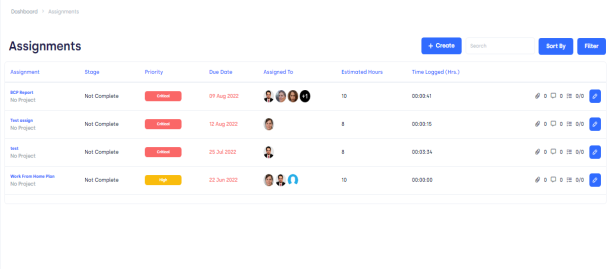
Figure 01, Insight to Assignment Dashboard
Overview page Taskbar shows you the following elements ;
b)Stage; Assignment status i.e completed, not completed.
c)Priority; Helps to sort out the importance of the task on the basis of Critical, High, Medium, and Low.
d)Due Date; The deadline on which the task is to be completed.
e)Assigned to; helps to find out who is going to do the Assignment
f)Estimated Hours; which shows the allocated hours in which the work has to be done.
g)Time Logged Hours; it is the logged project hours of team members.
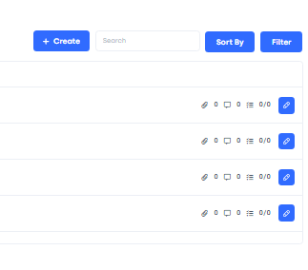
Figure 02,
1) Attachment; Any file attached related to the Assignment.
2)Comment; corrections/ additional information come under this section.
3)Checklist; It is like a reminder of what needs to and has to be done.
4)Edit; here, you can edit the assignment details.
How to Create a New Ticket
2. The following card pop-up
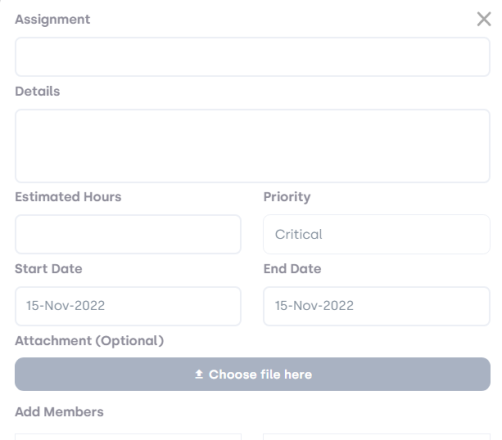
Figure 03, Insight into the Form
What is in the Form;
Click on the Create button to create/save an assignment for the concerned task.
You will see the assignment appears on the Assignment overview page
Click on the Cancel button to discard the assignment.