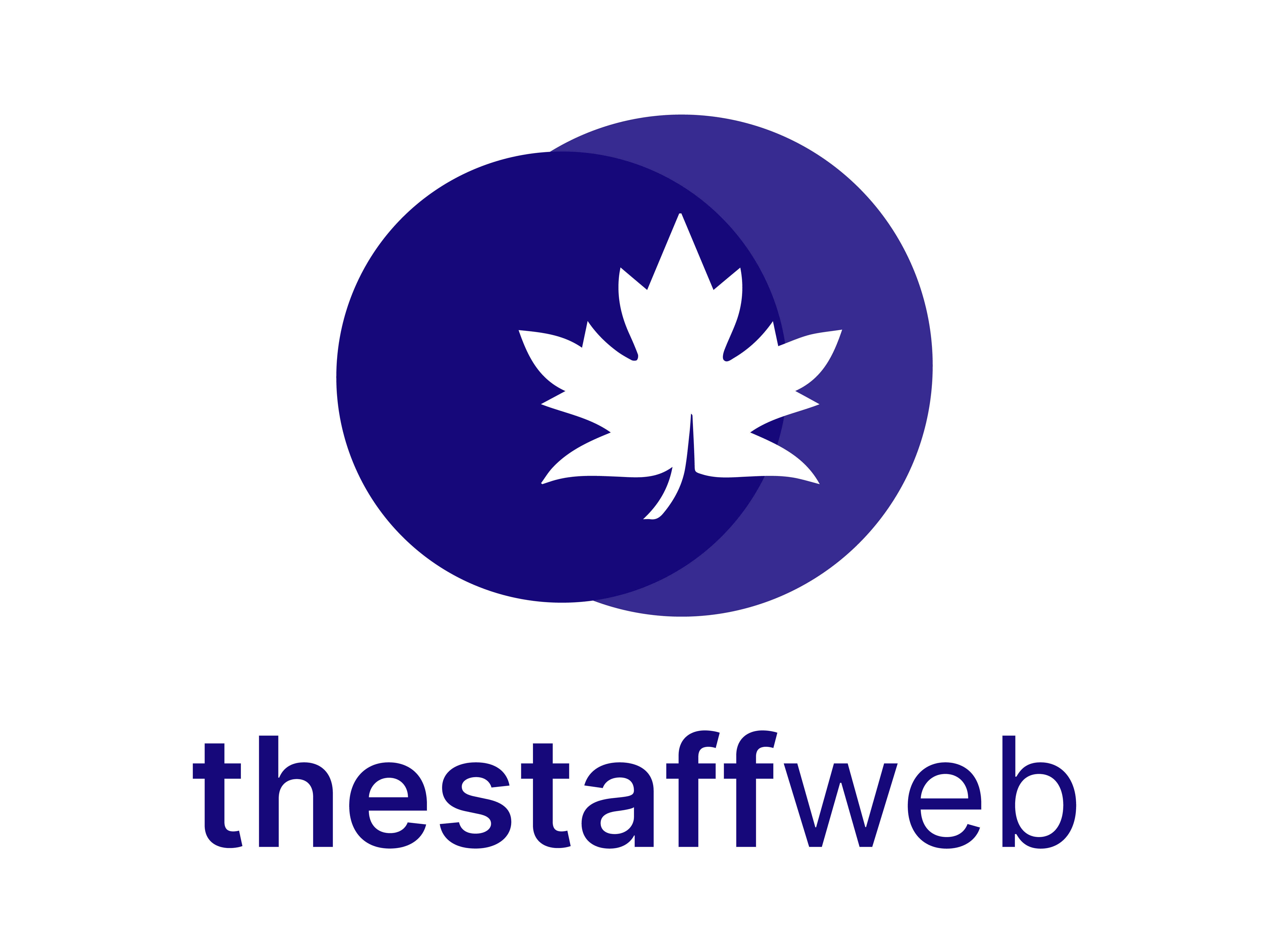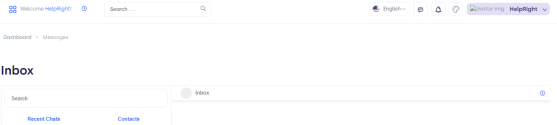Documentation Manual
Messenger
This feature helps its users to get in touch by sending messages, and documents, and sharing links regarding meetings. They can easily communicate and solve their queries by using this feature.
How to Access Messenger:
✧First go to Apps > Messenger
✧You land on the Inbox Dashboard overview page. Here, You will find a Chat Box that allows you to communicate with your desired contact.
Let’s have a look at the page.
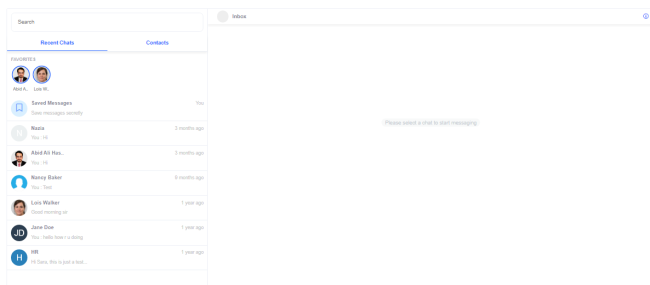
Figure 1, Insight to Inbox Dashboard
On the top right of this page, we have 3 bars that tell us about Messages, Notifications, and Theme Colors. We can easily get access to messages and check notifications and change chat theme color by Clicking on them individually.
Have a close look at them.
Figure 2,
How can we Send Messages
✔After landing on chat box
✔Here, we find recent Chats and Contacts
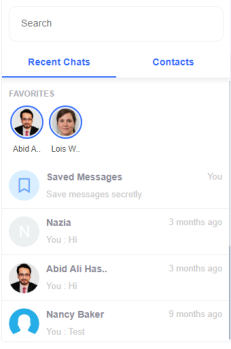
Figure 03,
✔If we want to send a message to such contact that already exists in Recent Chats.
✔We just have to Click on that contact.
✔We land on a particular Contact Chat Box
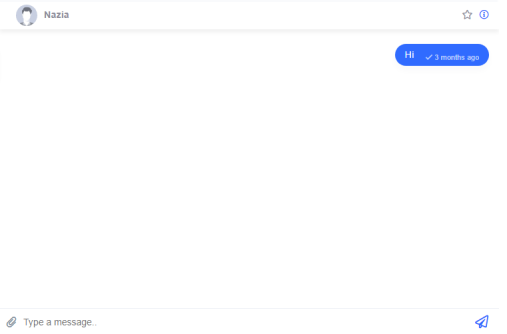
Figure 04,
✔Write a message.
✔Click on the send button.
✔Your message is sent.
✧Moreover, if our required contact is not in recent chats.
✧We can easily access it by Clicking on the Search Bar.
✧Write a Contact Name.
✧Here, you will get your Contact chat Box.
✧Write a message and click on the send button.