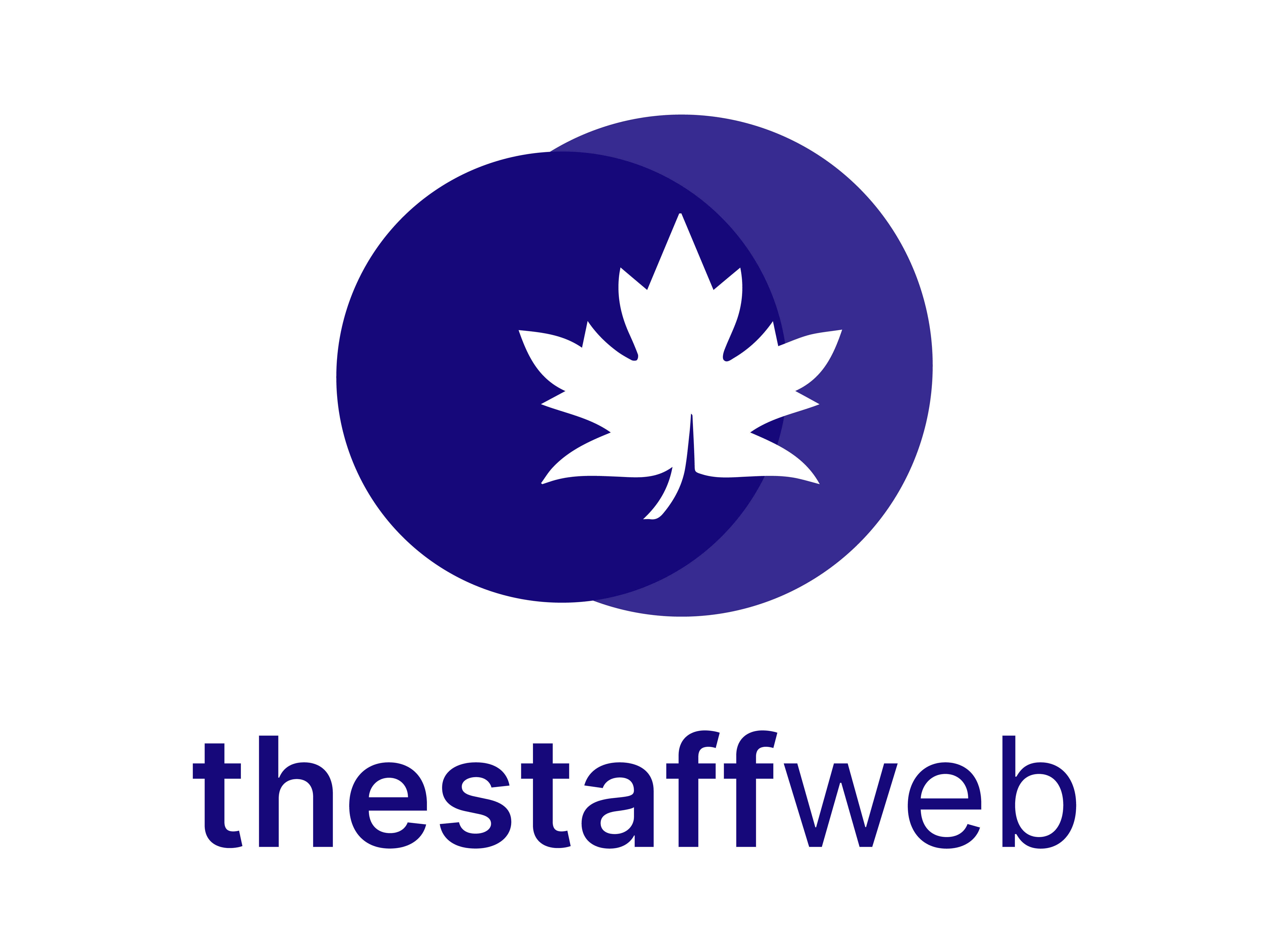Update Business Profile
How to Update Business Profile
The Staff Web allows you to update the details i.e Company name, Address, etc. These details will be updated on the whole website and may be used for some purposes.
This article will help you to understand how to update Business Profile Details for your business.
Use Case
Say you want to Change/Update your address or contact no. or some other details. This feature will help you to do this.
Let us see how we do it.
How to Access Settings
- Scroll down the Sidebar and access Settings > System
- You land on the Settings overview page. Here you should select Business Profile
- Here you get to see the following features. Let us check them in detail.
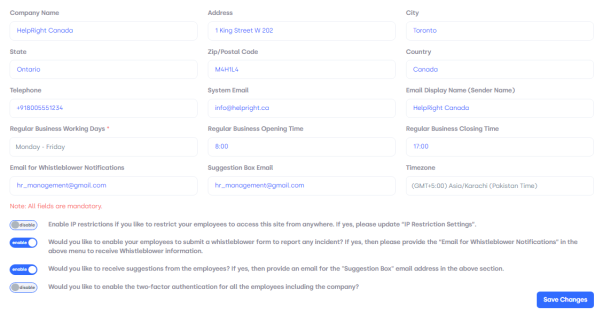
- Company Name: It allows you to Change/Update your company name
- Address: It allows you to Change/Update the address of your company’s physical office.
-
City: It allows you to Change/Update the City name for your business.
-
State: It allows you to Change/Update the state your company is working in.
-
Zip/Postal Code: It allows you to Change/Update Zip/Postal code that can be used for delivery.
-
Country: It will allow you to change/Update the country in which your company works.
-
Telephone: It will allow you to Change/Set telephone numbers that can be used for contact purposes.
-
System E-mail: It will allow you to Change/Update the email for your company.
-
Sender Name: It will allow you to Change/Update the sender name will display in emails sent by your company.
-
Regular Business Working Days: It allows you to Set/Change working days for your company.
-
Regular Business Opening Time: It allows you to Set/Change the timer company starts working on working days.
-
Regular Business Closing Time: It allows you to Set/Change the closing time for your company’s work.
-
Email for Whistleblower Notifications: It will allow you to Change/Set the email ID that can be used to report certain types of wrongdoing.
-
Suggestion Box Email: It will allow you to Change/Set the email that can be used for suggestions.
-
Timezone: It will allow you to Change/Set the time zone and it will be updated all over the system.
-
Enabling/Disabling Settings: It allows you to Enable/Disable settings in business profiles.
How to Change/Update Company Name
- Click on the Text Bar down to Company Name.
- It will enable editing.
- Write down the Company Name in the Text Bar and press Enter.
How to Change/Update Company Address
- Click on the Text Bar down to Address.
- It will enable editing.
- Write down the Company Address in the Text Bar and press Enter.
How to Change/Update Company City
- Click on the Text Bar down to City.
- It will enable editing.
- Write down the Company City in the Text Bar and press Enter.
How to Change/Update Company State
- Click on the Text Bar down to State.
- It will enable editing.
- Write down the Company State in the Text Bar and press Enter.
How to Change/Update Company Zip/Postal Code
- Click on the Text Bar down to Zip/Postal Code.
- It will enable editing.
- Write down the Zip/Postal Code in the Text Bar and press Enter.
How to Change/Update Company Country
- Click on the Text Bar down to Country.
- It will enable editing.
- Write down the Company Country in the Text Bar and press Enter.
How to Change/Update Company Telephone
- Click on the Text Bar down to Telephone.
- It will enable editing.
- Write down the Company Telephone in the Text Bar and press Enter.
How to Change/Update System Email
- Click on the Text Bar down to System Email.
- It will enable editing.
- Write down the System Email in the Text Bar and press Enter.
How to Change/Update Email Display Name
- Click on the Text Bar down to Email Display Name(Sender Name).
- It will enable editing.
- Write down the Sender’s Name in the Text Bar and press Enter.
How to Set Regular Business Working Days
- Click on Choose Button down to Regular Business Working Days
- The following list pop-up
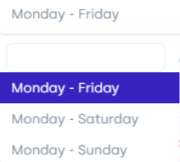
- Select the days you want and it will update.
How to Set Regular Business Opening Time
- Click on Choose Button down to Regular Business Opening Time.
- A button list pop-up
- Select the opening time for the business you want and it will update.
How to Set Regular Business Closing Time
- Click on Choose Button down to Regular Business Closing Time.
- A button list pop-up
- Select the closing time for the business you want and it will update.
How to Change/Update Email for Whistleblower Notifications
- Click on the Text Bar down to Email for Whistleblower Notifications).
- It will enable editing.
- Write down the Email for Whistleblower Notifications in the Text Bar and press Enter.
How to Change/Update Suggestion Box Email
- Click on the Text Bar down to Suggestion Box Email.
- It will enable editing.
- Write down the Email for Suggestion in the Text Bar and press Enter.
How to Set Timezone
- Click on Choose Button down to Timezone.
- The following list pop-up
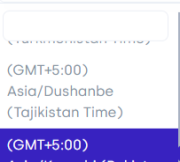
- Select the time zone you want and it will update.
How to Enable/Disable Settings
- Click on Choose Button beside the down list to business settings.
- Click on the buttons and it will Enable/Disable selected settings.
- It will update the whole system.
How to Save Changes You Have Made In Preferences
- This is the most Important Step. Otherwise, every change will be discarded.
- Click on the Save Changes Button. Right Bottom side of the page.
- Now every change in Email Settings and Other Settings will be saved and updated automatically.
These are the few steps you need to follow to update the business profile settings.