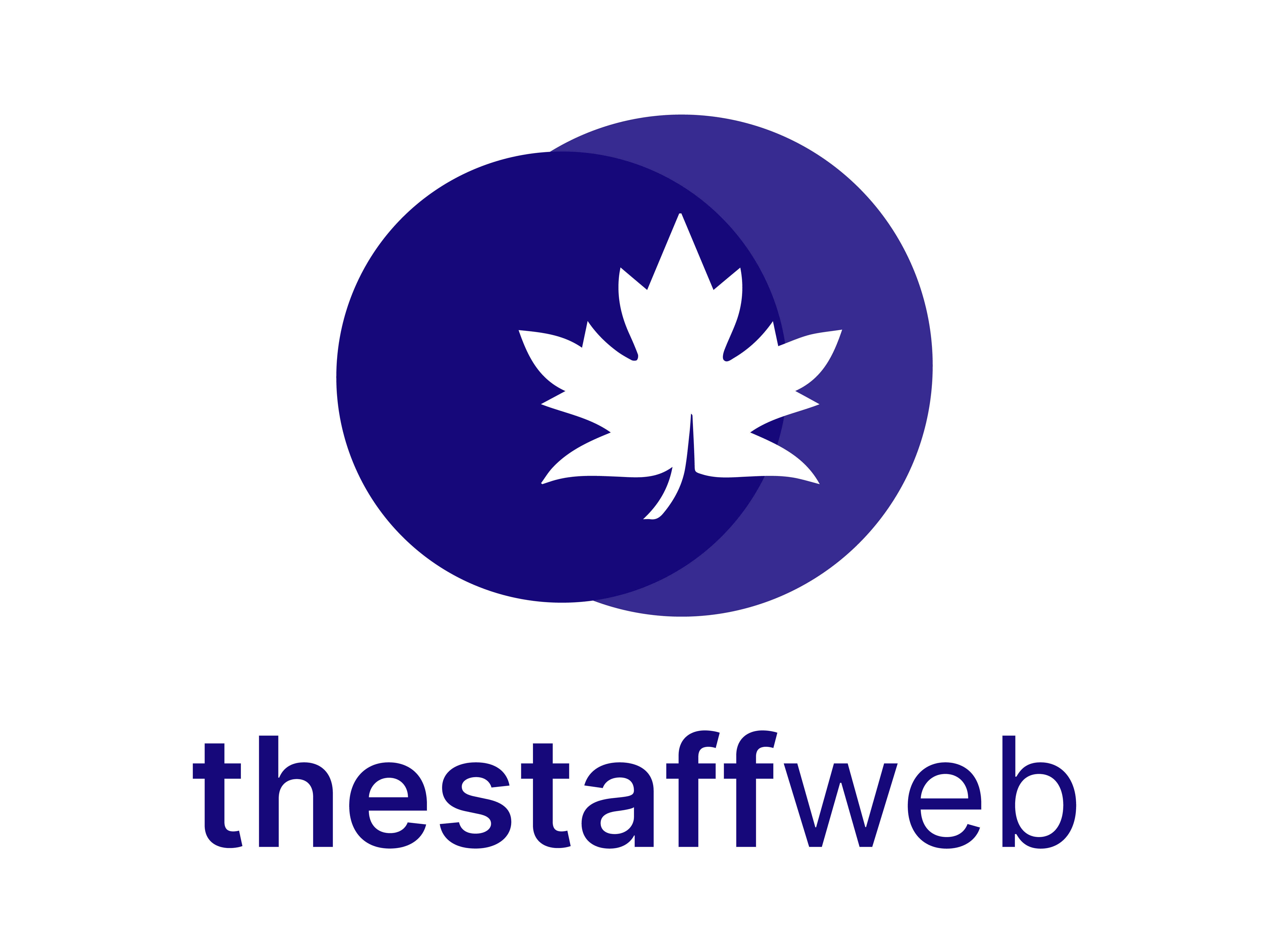Leaves
Employees can ask for a favor by proceeding with different requests like a request for leave, advance salary, work from home, etc.
Use case:
If you are having a query and want to put a request for it. The Manage request section will help you to create a request and forward it to the concerned department.
Concentrate, on how to do this.
How to Access Request:
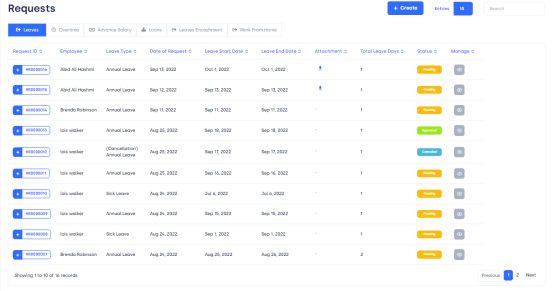
Figure01,
3. Show Entries: It helps you to see the total number of request entries you want to have on your overview page such as 10, 20, etc.
There are several types of requests shown on the Overview page such as:
1. Request For leave:
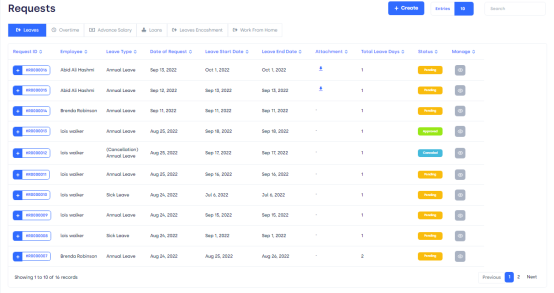
Figure02, Insight to leave requests
Overview page Task bar shows you the following elements:
Manage: you can edit your request from this bar.