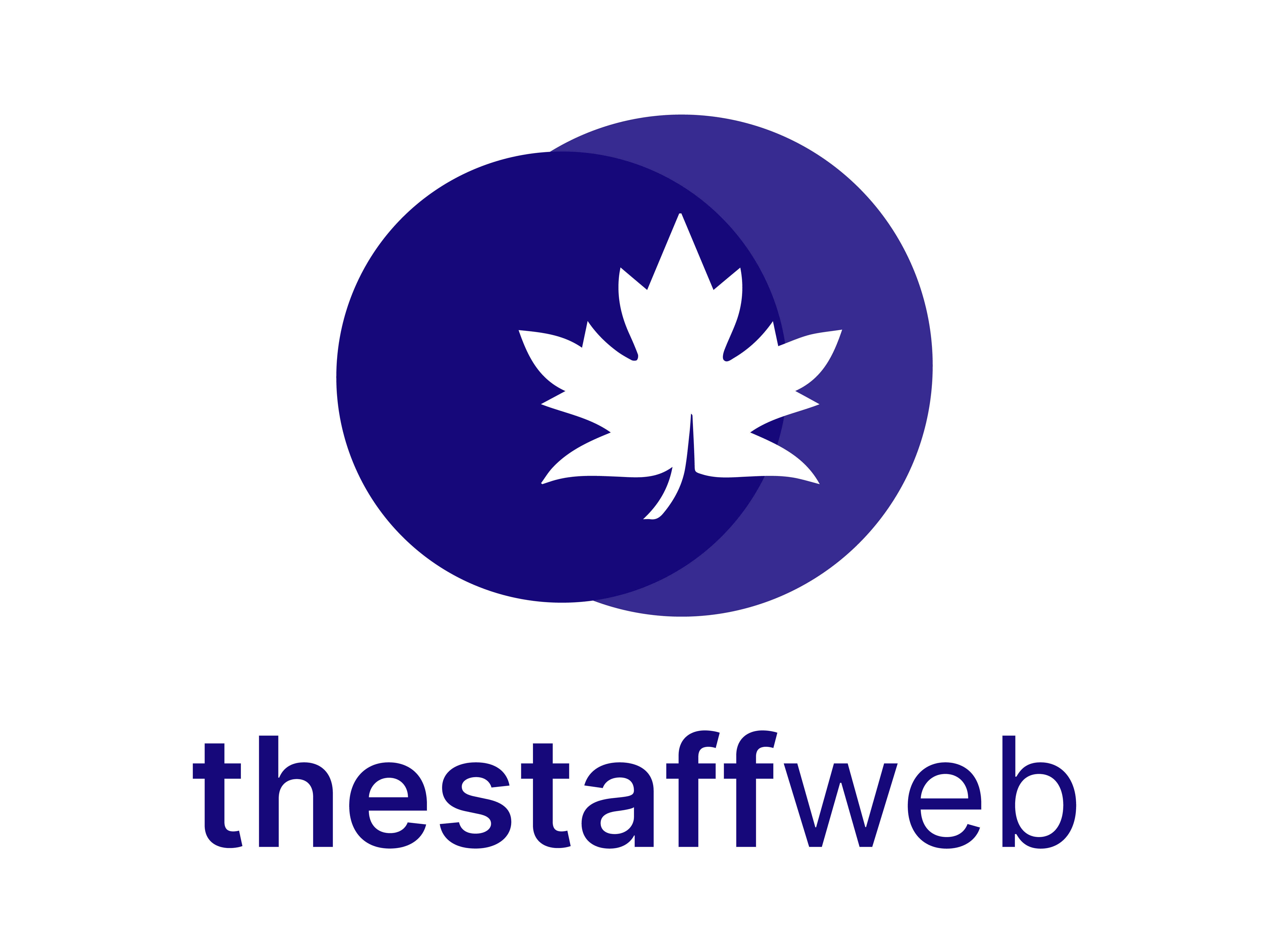Documentation Manual
Zoom Settings
How to Change/Update Zoom Meeting Settings
The Staff Web allows you to manage Zoom Meetings for your business. It also allows you to change/update Zoom Meeting Settings.
This article will help you to understand how to update/set the Zoom Settings.
Use Case
Say you want to change Zoom Settings for your business meetings The Staff Web allows you to do this at any time.
Let us see how we do it.
How to Access Zoom Meeting Settings
●Scroll down the Sidebar and access Settings > System
●You land on the Settings overview page. Here you should select Zoom Meeting
●Here you get to see the following features. Let us check them in detail.

A.Zoom API Key: It allows you to update/edit Zoom API Key for your business.
B. Zoom Secret Key: It allows you to change your Zoom Secret Key for meetings.
C.Save Changes Button: It allows you to save the settings you have changed.
How to Change/Update Zoom API Key
●Click on Text Bar down to the Zoom API key.

● It will enable editing.
●Write down the API Key in the Text Bar and press Enter.
How to Change/Update Zoom Secret Key
●Click on Text Bar down to Zoom Secret Key.

● It will enable editing.
●Write down the Secret Key in the Text Bar and press Enter.
How Save Changes You Have Made In Zoom Meeting Settings
●This is the most Important Step. Otherwise, every change will be discarded.
●Click on Save Changes.
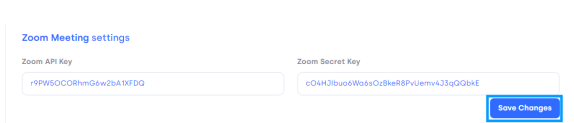
●Now every change in API Key and Secret Key will be saved and updated automatically.
These are the few steps you need to follow and maintain when you want to change Zoom Meeting Settings on the website for business meetings or other meetings.