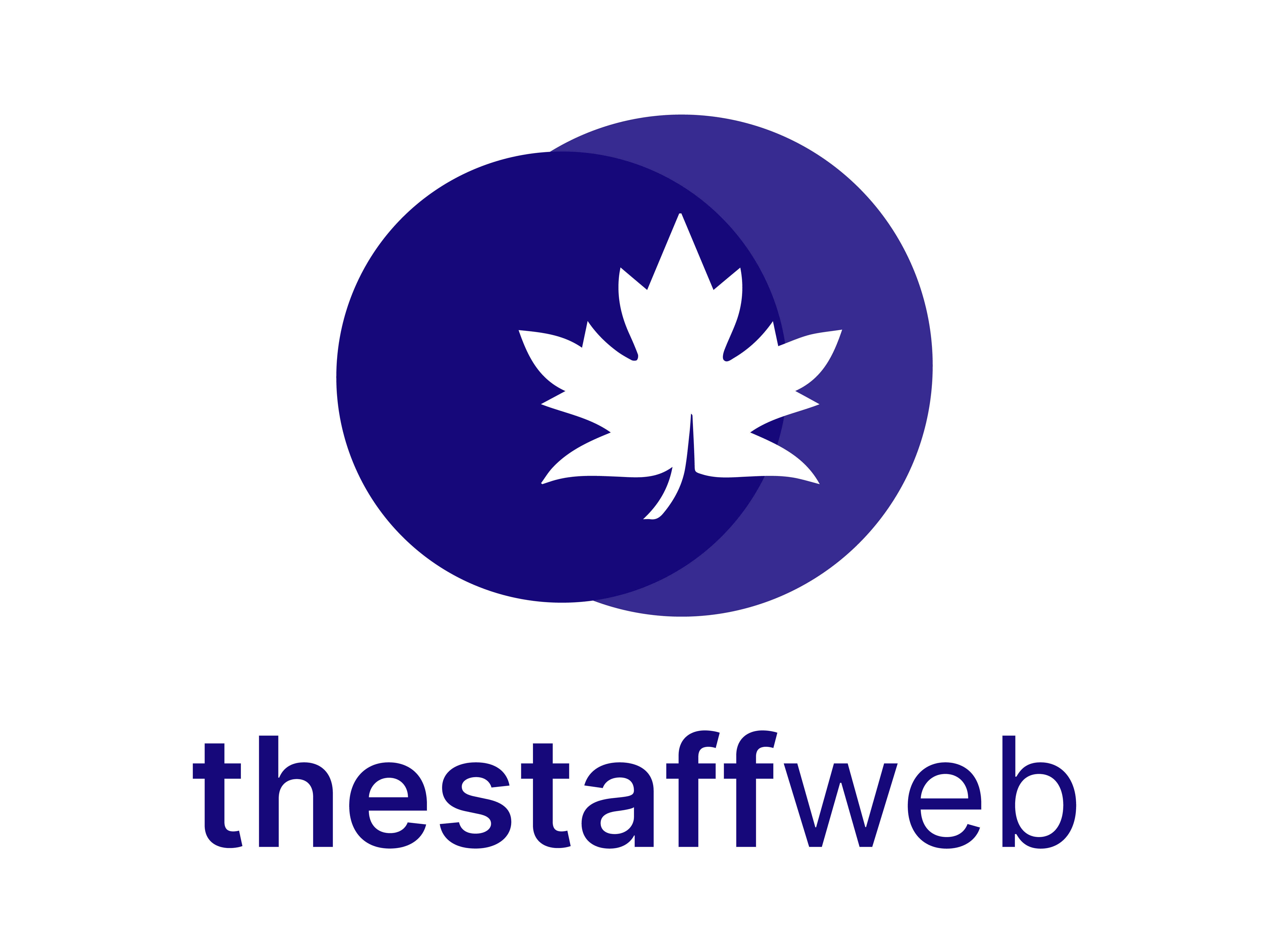Overtime
Use Case:
Overtime refers to any hours worked by an employee that exceed their normally scheduled working hours. The overtime rate of pay varies between companies and by specifics of the overtime, such as the number of overtime hours worked.
If you want to see how many or which employees applied for overtime you can use this intuitive feature available in our system.
Overtime Request:
1. Click on Requests>Overtime
2. You land on the Overtime Requests page
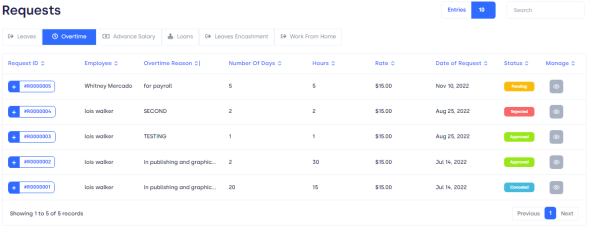
Elements available on the overview page:
- Request ID: A unique number assigned to individuals who raise an overtime request
- Employee: Name of the Employee who requested
- Overtime Reason: The reason for which an employee had to request overtime or why he/she worked extra hours
- Number of Days: The number of days the employee has done the overtime
- Hours: The total number of extra out-of-the-office hours an employee invested in overtime
- Rate: The changes in the overtime or the extra man-hour invested
- Date of Request: The date on which the overtime request has been applied by the concerned employee
- Request Status: Whether the overtime request has been approved, canceled, or pending
Manage: You can edit your request from this bar. Like in the image below you can see how an existing request appears to all.

Page Carousel: Helps to display the number of pages for the total number of requests it holds.
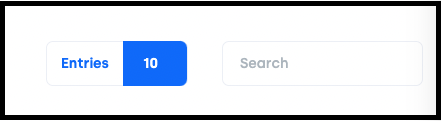
Search Console: To look for the request using the tracking ID, and name of the concerned person.
Entries: Check the total number of entries on one page. You can set the entry limit to 10, 25, 50, and