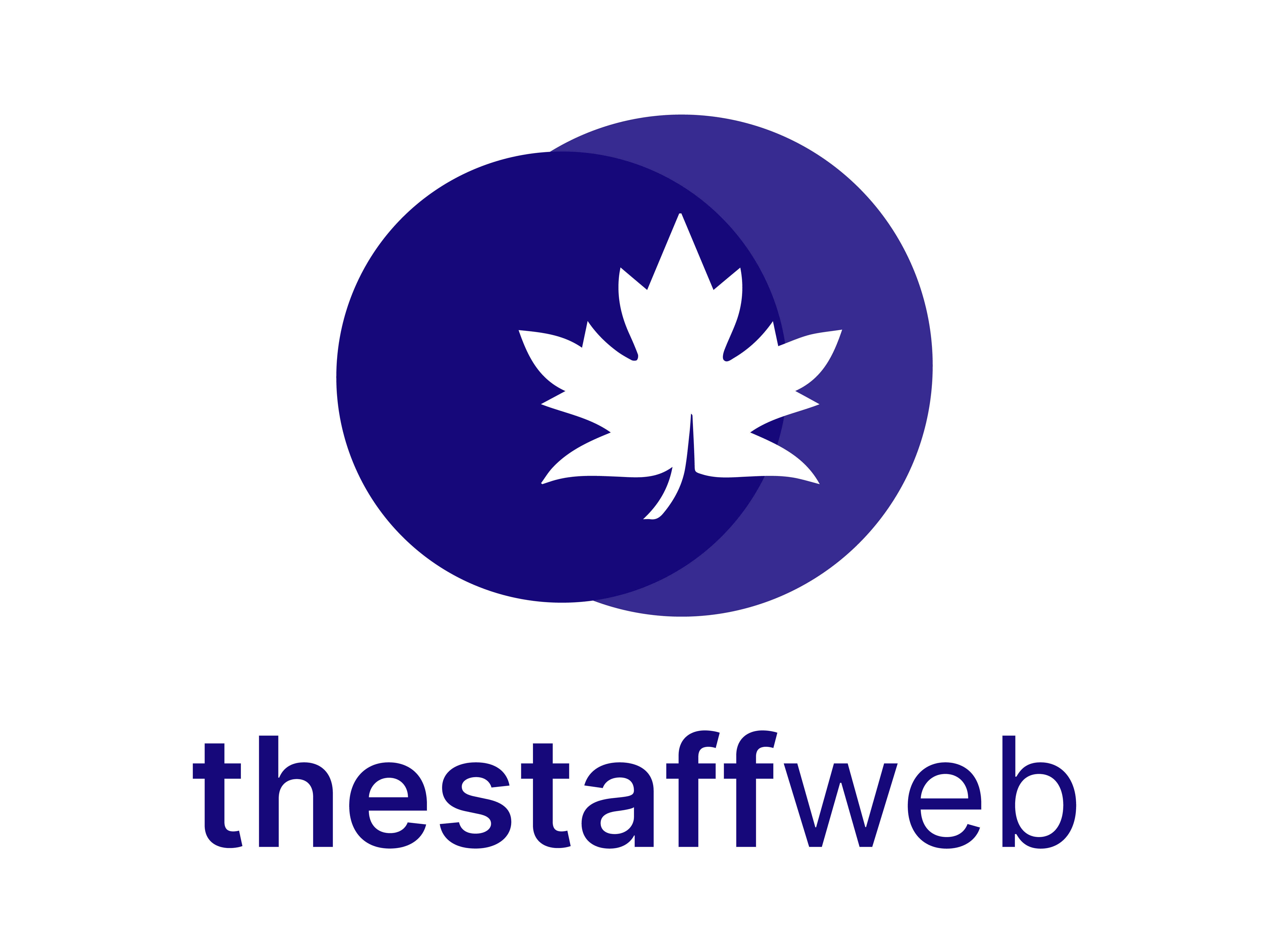Documentation Manual
Slack Settings
How to Change/Update Slack Settings
The Staff Web allows you to manage Slack Settings. It also enables module settings.
This article will help you to understand how to update/set the Slack Settings.
Use Case
Say you want to change Slack Settings for your business email The Staff Web allows you to do this at any time.
Let us see how we do it.
How to Access Slack Settings
●Scroll down the Sidebar and access Settings > System
●You land on the Settings overview page. Here you should select Slack Setting
●Here you get to see the following features. Let us check them in detail.
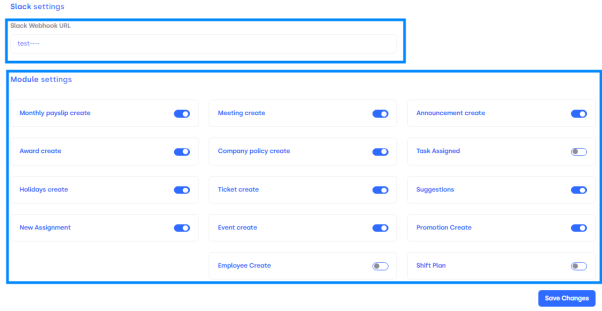
A.Slack Webhook URL: It allows you to update/edit Slack Webhook URL/Address for your business.
B.Module Settings: It allows you to enable/disable settings for slack.
C.Save Button: It allows you to save the settings you have changed.
How to Enable/Disable Certain Module Settings
●Click on Choose Button besides the settings you want to disable/enable.
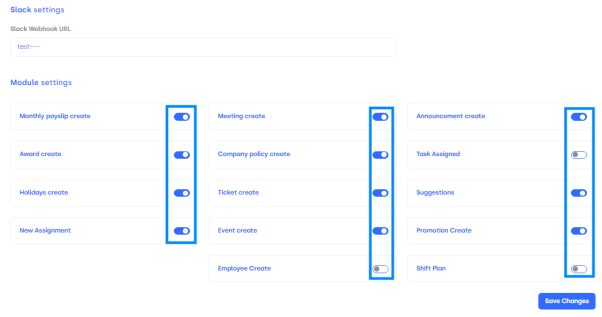
●Click on buttons and it will Enable/Disable selected settings.
●If it’s Blue it means it is enabled.
●If it’s Gray it means it is disabled.
●It will update the whole system in real-time.
How Save Changes You Have Made In Slack Settings
●This is the most Important Step. Otherwise, every change will be discarded.
●Click on Save Changes.
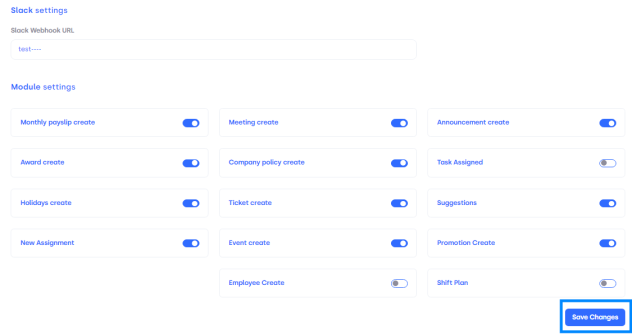
●Now every change in Slack Webhook URL and Module Settings will be saved and updated automatically.
These are the few steps you need to follow and maintain when you want to change Slack Settings on the website.