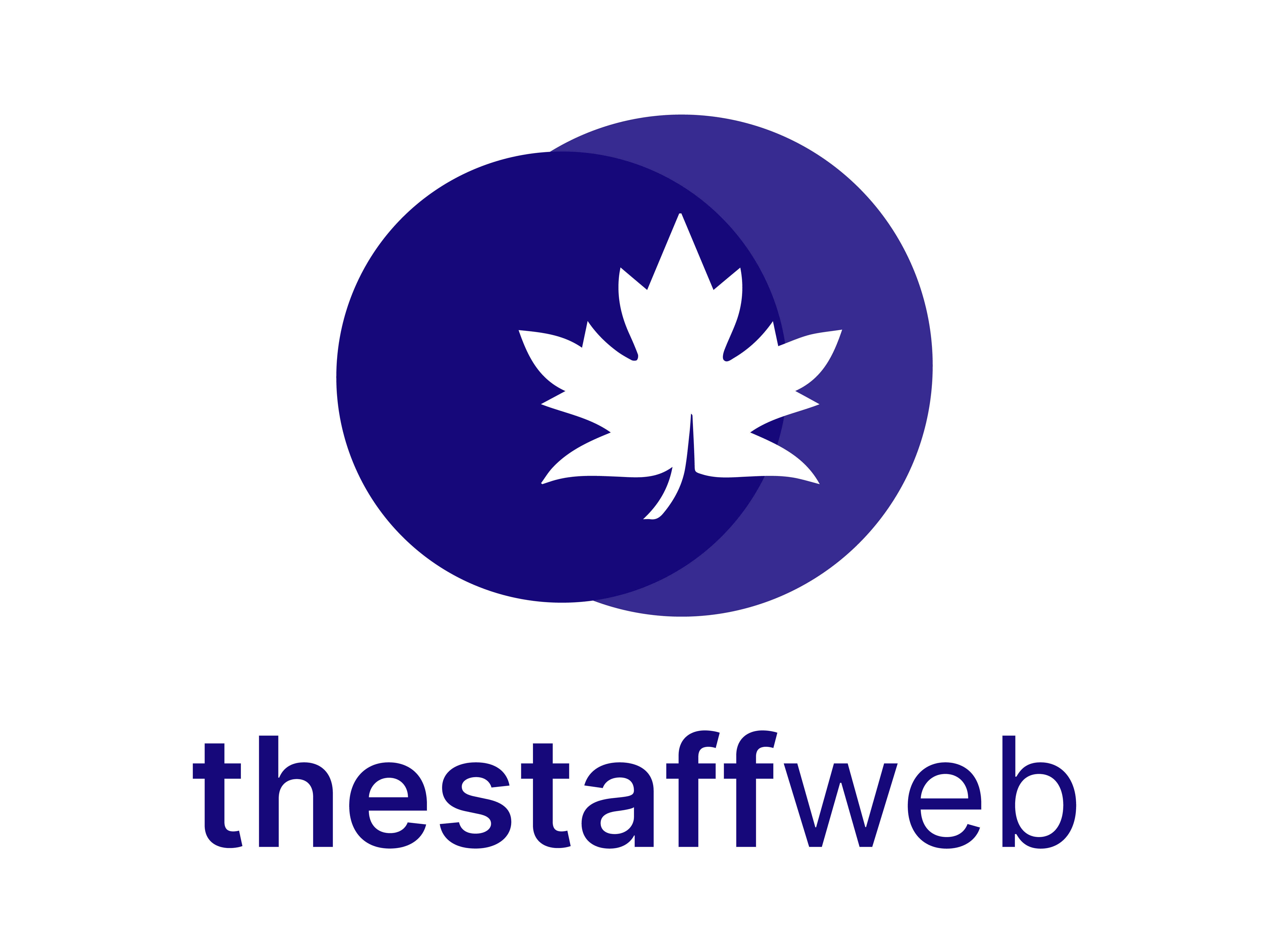Documentation Manual
Orders
This provides you with clear details about orders, payments, and their management.
How to Access Orders:
● First, Go to Dashboard>Orders.
●You land on Manage Order Plan.
●Let’s have a look at the page:
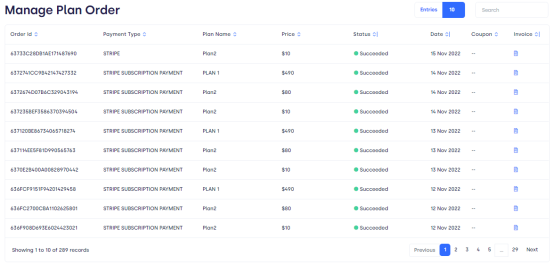
Figure 01.
Show Entries: It helps you to see the total number of order entries you want to have on your overview page such as 10, 20, etc.
The overview page has the following elements such as:
⮚Order ID: it is a unique identification auto-generated by a computer on every order that is placed by the customer.
⮚Payment Type: how the customer has paid?
⮚Plan Name: On the basis of which plan, the company is giving services, such as plan A, and Plan B.
⮚Price: Price of the product.
⮚Status: what is the status of the order such as succeeded, confirmed, etc?
⮚Date: on which date the order was placed.
⮚Coupon: is there any discount company is providing?
⮚Invoice: It is an auto-generated slip both the customer and company have.
Page Carousel: Helps to display the number of pages for the total number of orders it holds.
Search Console: To look for the order using the name of the customer, or with the ID number of the order.