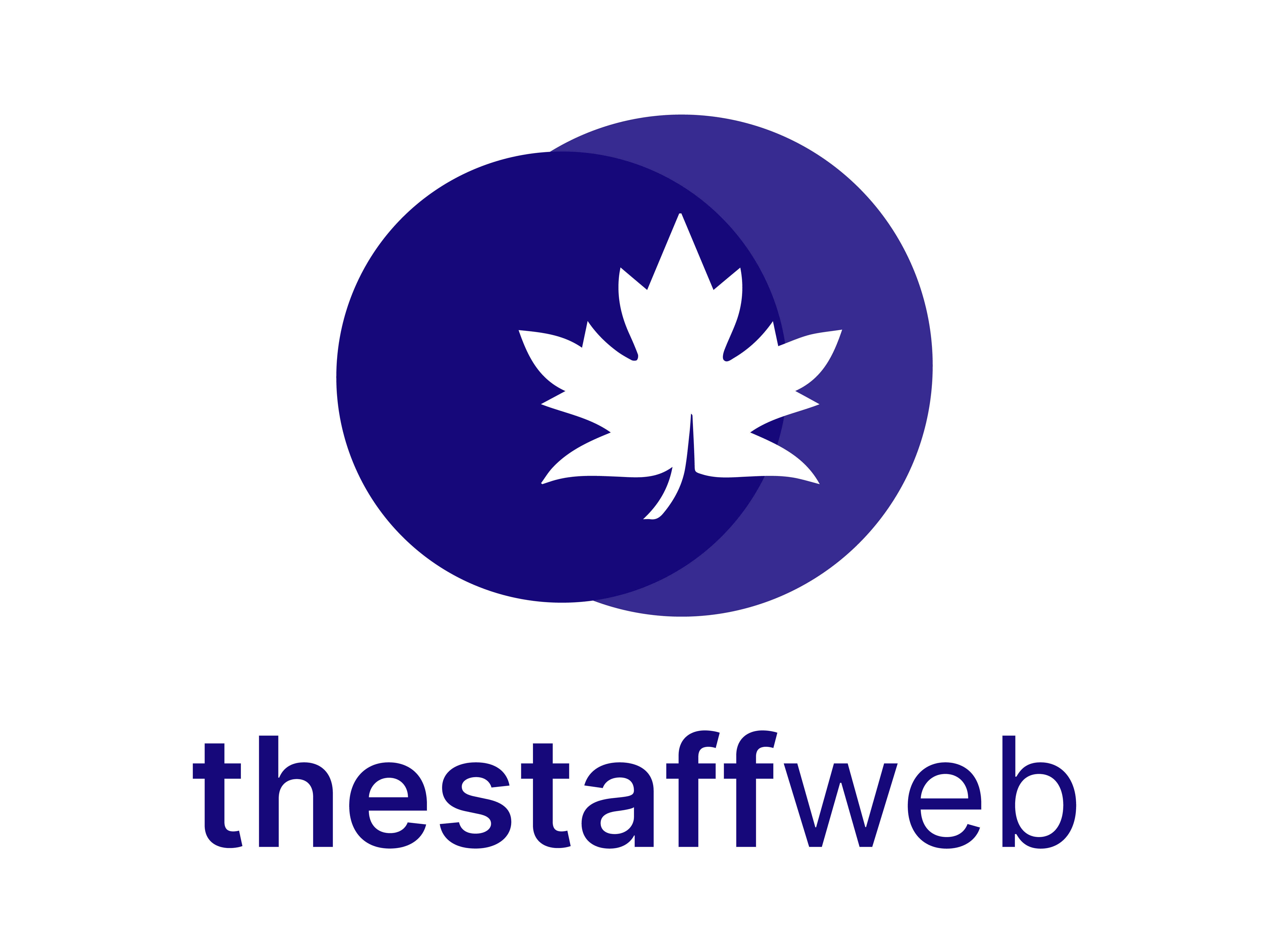Documentation Manual
Set Preferences
How to Set Preferences
The Staff Web allows you to set preferences on the web i.e currency and prefixes of IDs. It also allows you to edit the format of the time and date.
This article will help you to understand how to set preferences for your website.
Use Case
Say you want to change/set prefixes used before Employee ID and Ticked ID or you want to change formats of Date and Time or you want to change currency. This feature will help you to do this.
Let us see how we do it.
How to Access Settings
●Scroll down the Sidebar and access Settings > System
●You land on the Settings overview page. Here you should select Preferences
●Here you get to see the following features. Let us check them in detail.
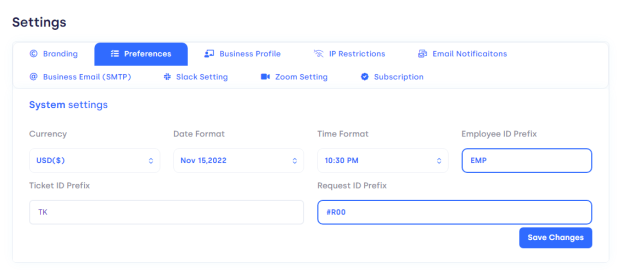
A.Currency: It allows you to Set/Change the currency for the users on the Website.
B.Date Format: It allows you to Set/Change the format for the dates shown on the Website.
C.Time Format: It allows you to Set/Change the format for the time shown on the Website
D.Employee ID Prefix: It will allow you to Change/Set the Employee ID prefix, it will change Prefixes for all employees at once.
E.Ticket ID Prefix: It will allow you to Change/Set the ticket ID prefix, and it will change Prefixes for all tickets at once.
F.Request ID Prefix: It will allow you to Change/Set the request ID prefix, it will change Prefixes for all requests at once.
G.Save Changes: It will save the changes you made to Preferences Settings.
How to Set Currency
●Click on Choose Button down to Currency.
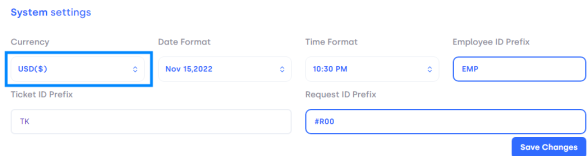
●The following list pop-up
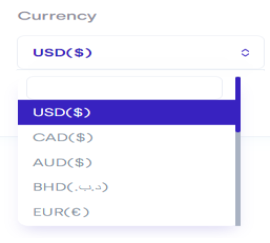
●Select the currency type you want and it will update the currency on the whole website.
How to Set Date Format
●Click on Choose Button down to Date Format.
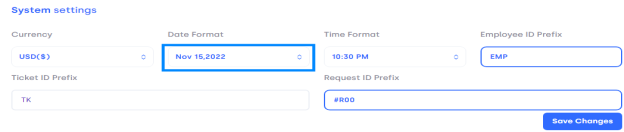
●The following list pop-up
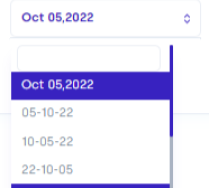
●Select the date format you want and it will update the date format on the whole website.
How to Set Time Format
●Click on Choose Button down to Time Format.
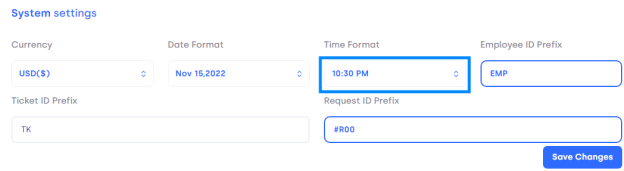
●The following list pop-up
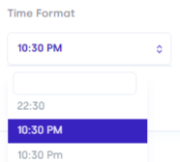
●Select the date format you want and it will update the time format on the whole website.
How to Set Employee ID Prefix
●Click on the Text Bar down to Employee ID Prefix.
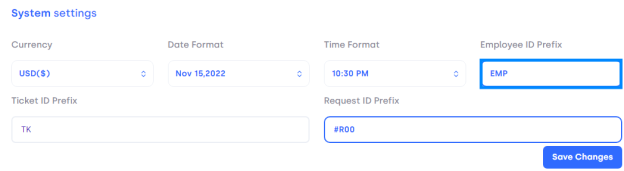
● It will enable editing.
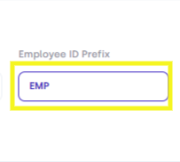
●Write down the ID prefix in the Text Bar and press Enter.
How to Set Ticked ID Prefix
●Click on the Text Bar down to Ticket ID Prefix.
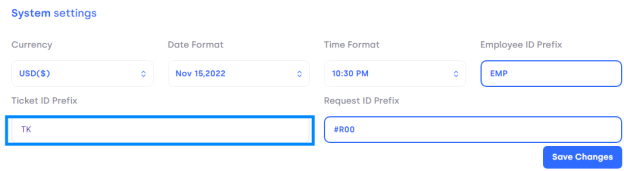
●It will enable editing.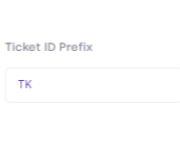
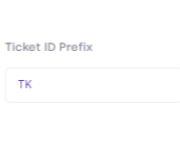
●Write down the ID prefix in the Text Bar and press Enter.
How to Set Request ID Prefix
●Click on the Text Bar down to Request ID Prefix.
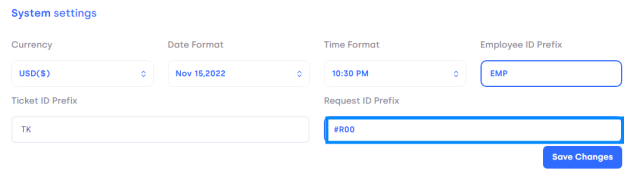
●It will enable editing.
●Write down the ID prefix in the Text Bar and press Enter.
How Save Changes You Have Made In Preferences
●This is the most Important Step. Otherwise, every change will be discarded.
●Click on Save Changes.
●Now every change in Currency, Formats, and Prefixes will be saved and updated automatically.
These are the few steps you need to follow and maintain when you want to Update/Set preferences.