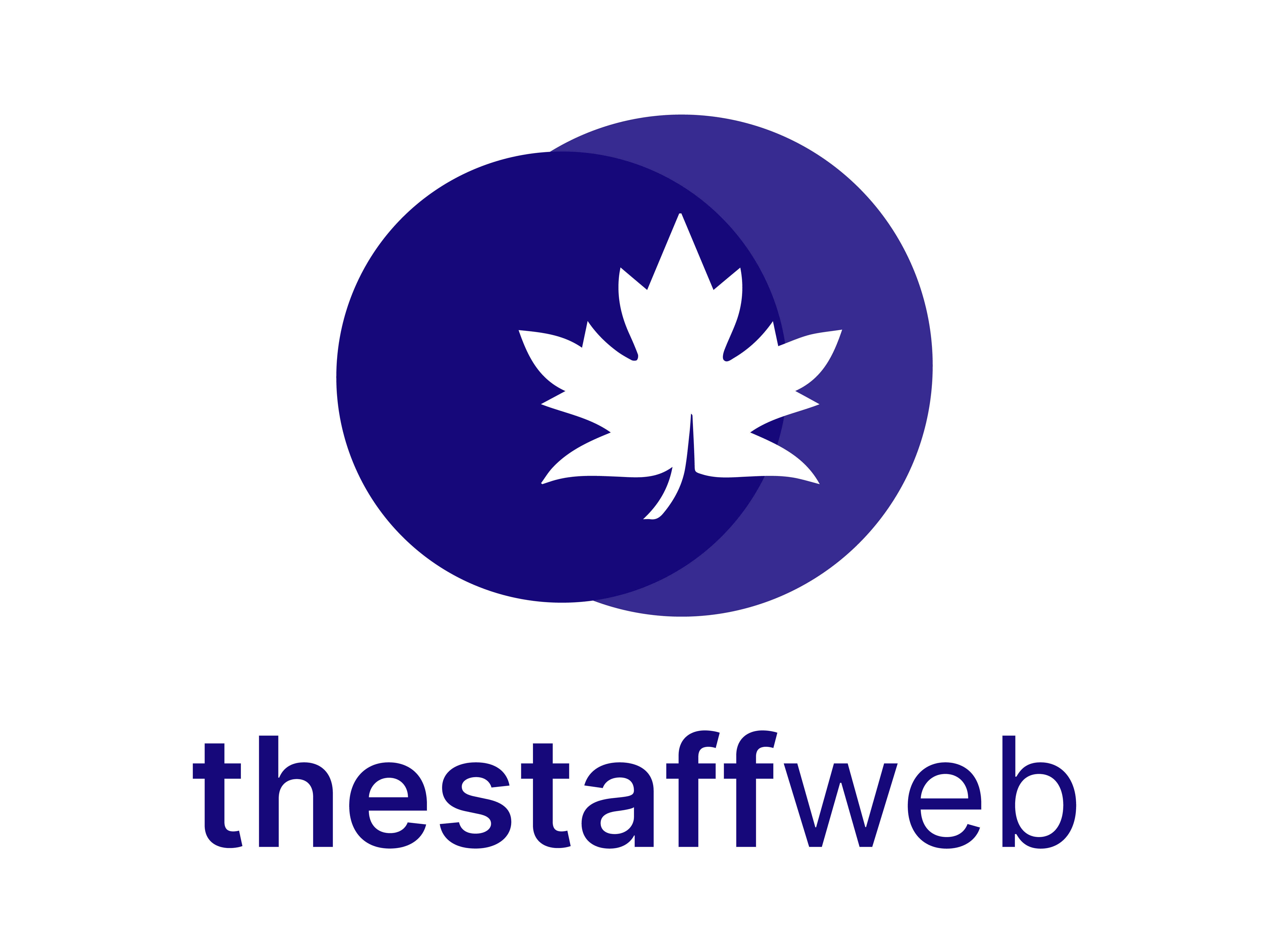Notes
‘Notes’ is a feature that helps users to keep; notes and other information in one place.
This article will let you know how you will be able to do this.
Some features of ‘Notes’ on The Smart Office are:
How to Access Notes
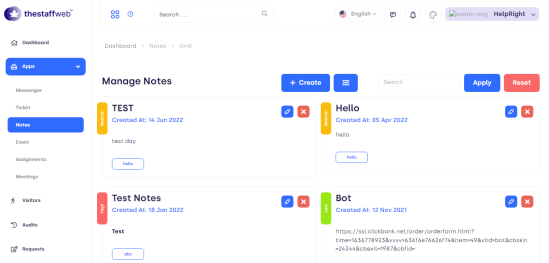
Figure 1, Insight to Notes dashboard
Manage notes, show you the already existing notes, with Title and Description.
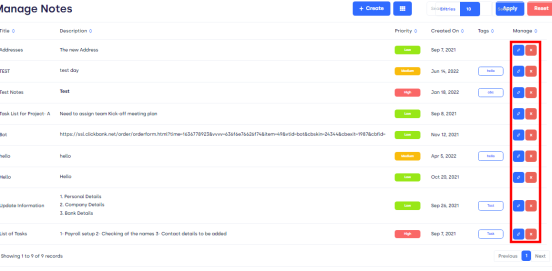
Figure 2, Insight to “Managing Notes”
CREATING NOTES
Click on Create Button. The following card pop-up.
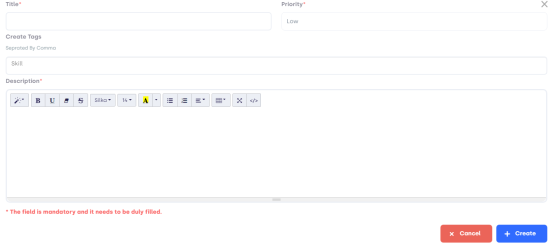
Figure 3, Insight to “Creating Tags”
WHAT IS IN THE FORM?
Title: This field contains the title of notes.
Priority: In this section, we must set our priority of Tasks from high to Low.
Create Tags: Creating tags about notes will help for easy access.
Description: The details about notes regarding tasks, projects, etc. come under this bar
Create; Clicking on Create button, will save notes for the concerned task.
Cancel; On Clicking the Cancel button information will be discarded.