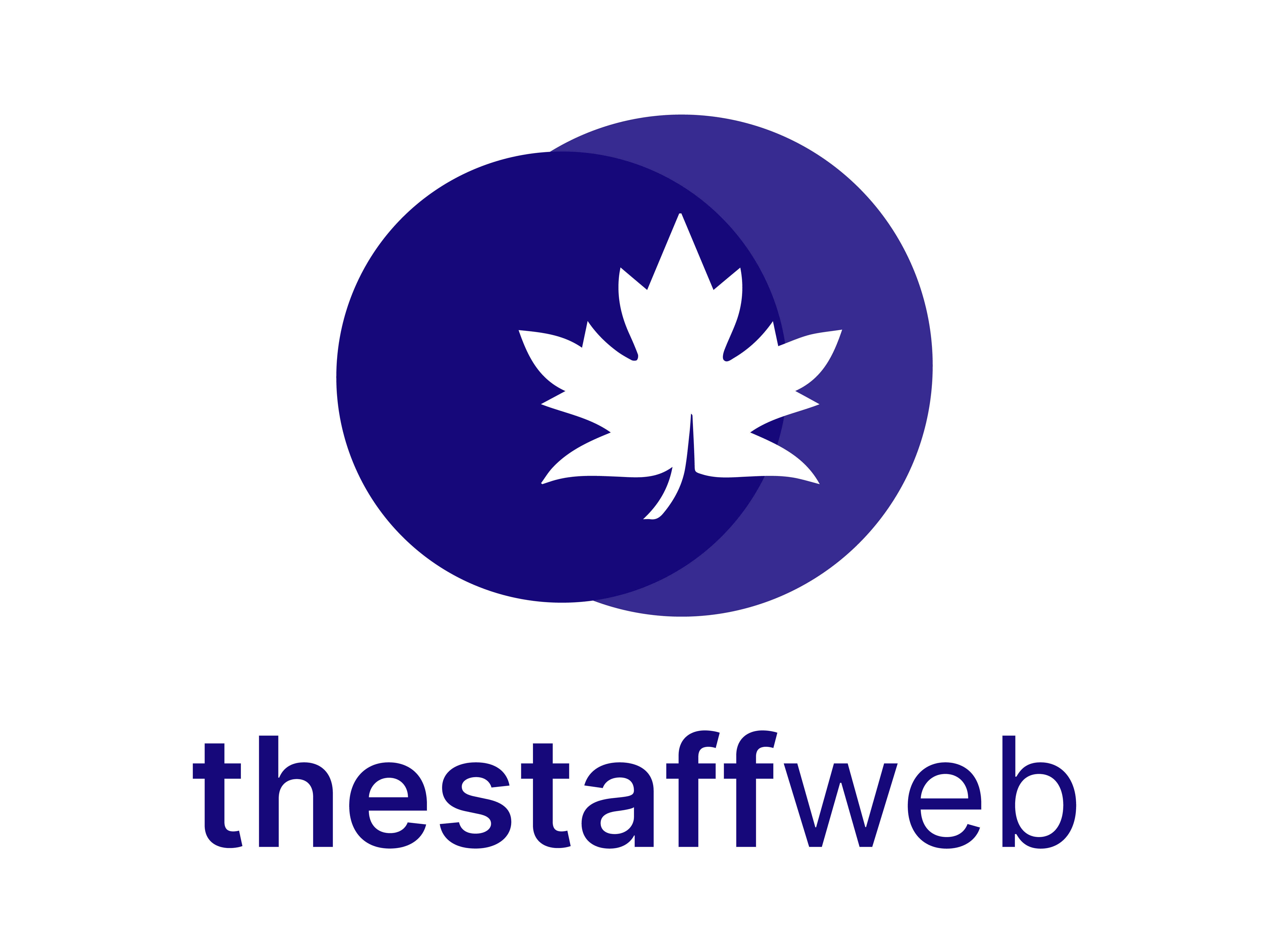Projects
It is a progressive endeavor undertaken to complete a task that has specific objectives and time limits.
Use Case:
It will help you to find project details, tasks, and time sheets. You can easily access the project with the help of this user manual.
How to Access Projects:
1. Firstly, go to Dashboard > Projects
2. You land on the project’s overview page. Here you get to see the following features. Let us check them in detail.
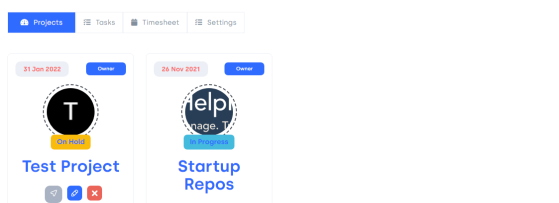
Figure 01.
Projects:
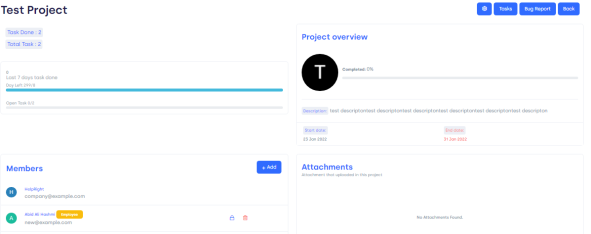
Figure 02,
The project overview page has information regarding projects like project members, attachments, and start and end dates.
Projects Task:

Figure 03,
On the right top of the page you will get 3 options:
Back: click on this button, and you will be back on the main page.
Tasks:
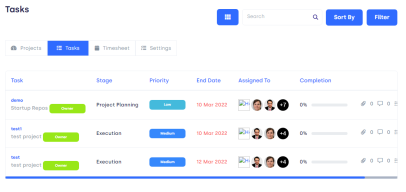
Figure04,
Timesheet:
The timesheet is the task recorder; it works as an organizer and reminder of projects and tasks.
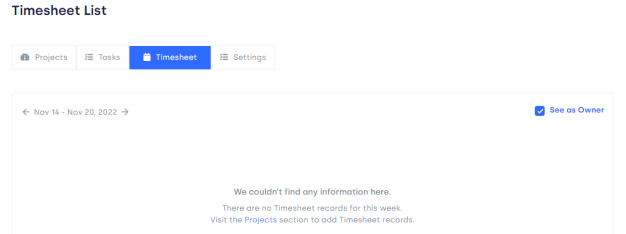
Figure 05.
Settings:
Click on setting, you will get the following page.
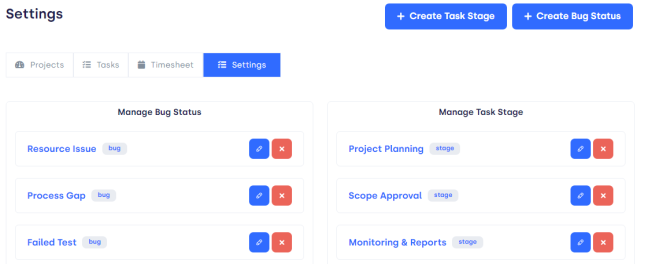
Figure 06.
You can manage Bug status and Manage task Status from this option.
Manage bug Status:
There are 2 options here, you can simply edit/delete Bugs and manage their status.
Manage Task Status:
There are options to edit/delete tasks status.
Create Task Stage:

Figure 07.
Create Task Stage:
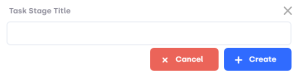
Figure 08.
If you want to create, write a title and click on create.
If you want to cancel, press Cancel.
Create Bug Status:
If you want to create Bug,
Press on Create Bug Status.
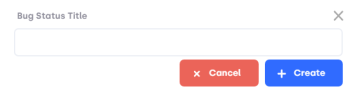
Figure 09.
If you want to create, write a title and click on create.
If you want to cancel, press cancel.