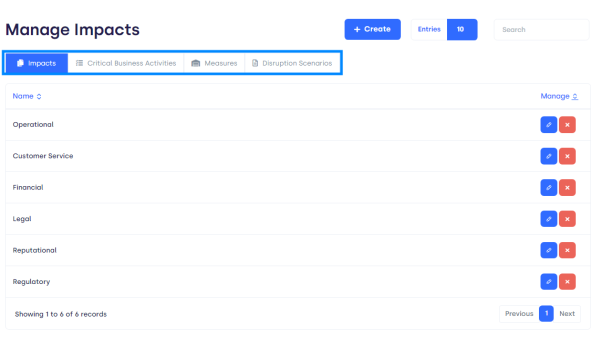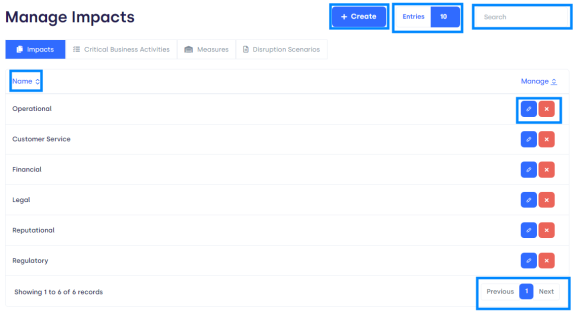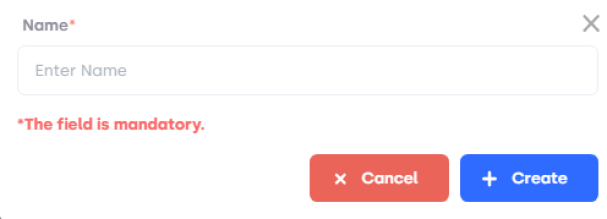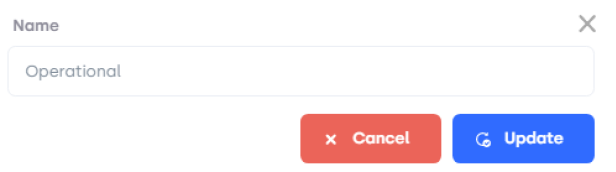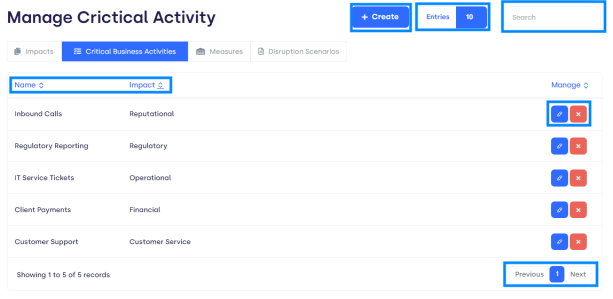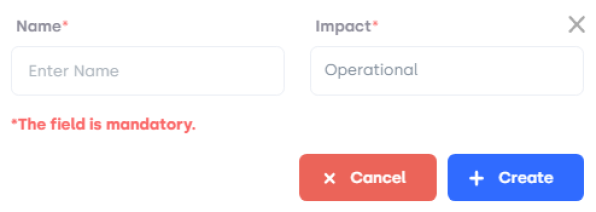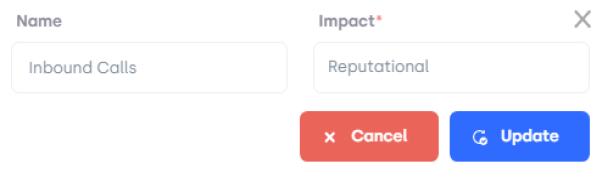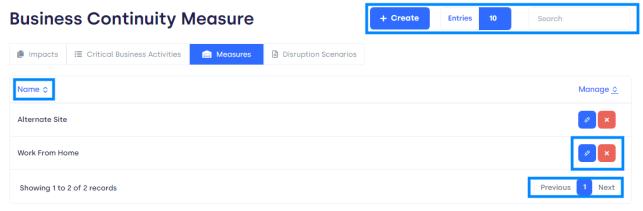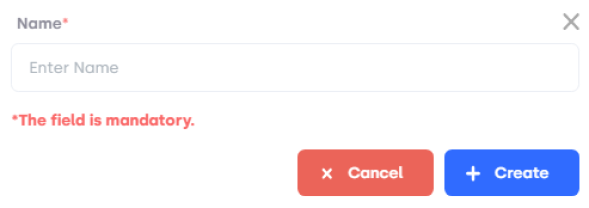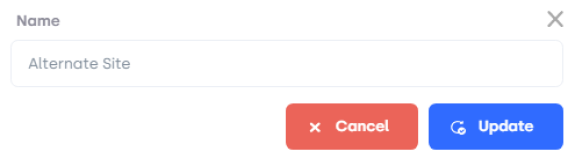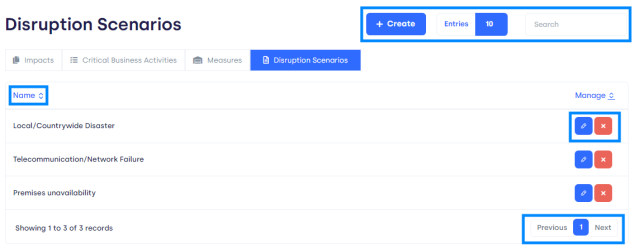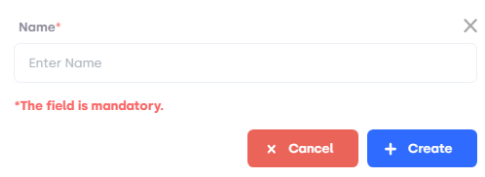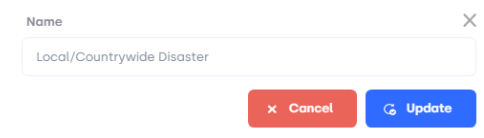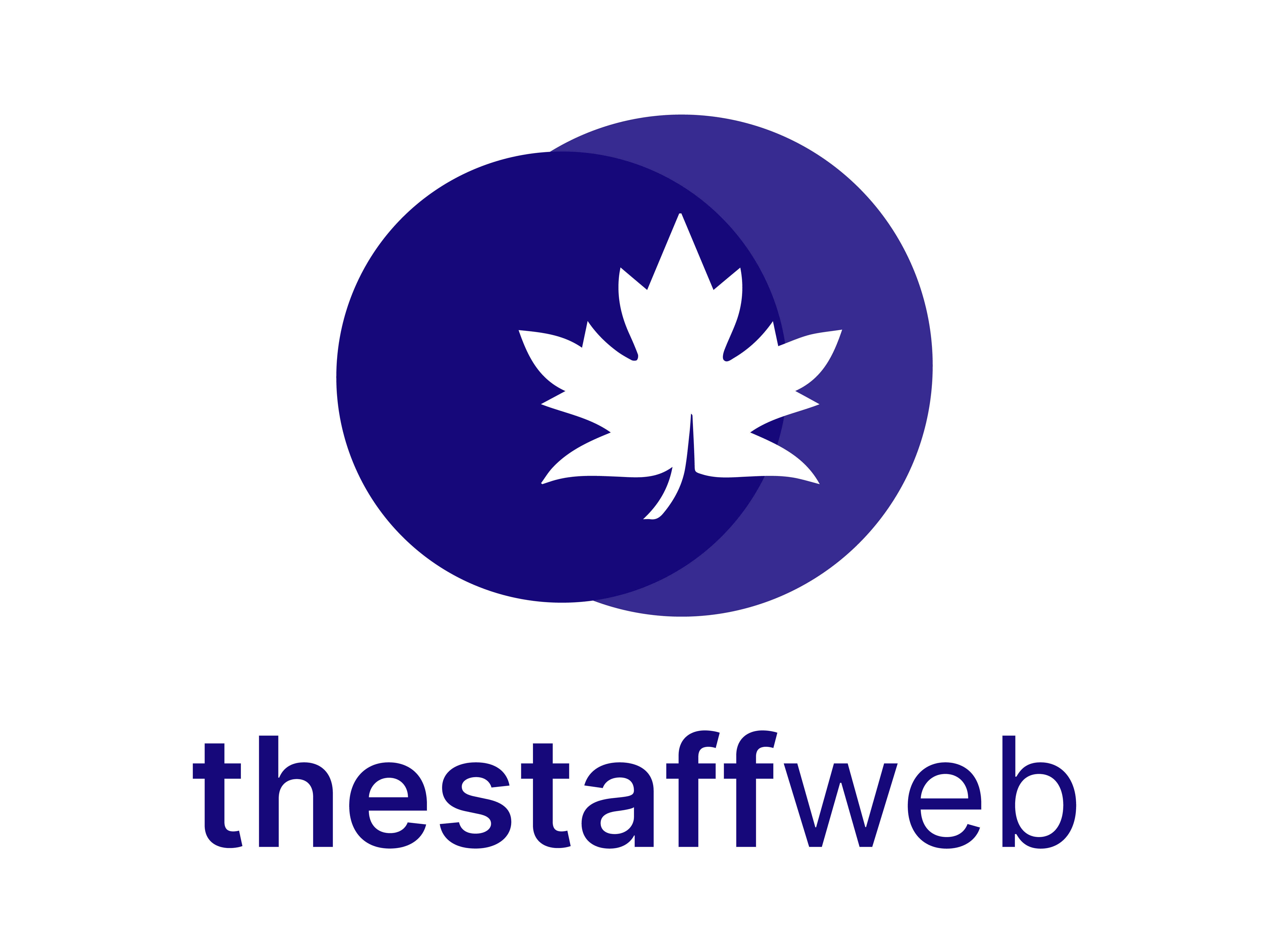How to Edit/Update Business Continuity settings
The Staff Web allows you to edit the Business Continuity settings. It also allows you to edit impacts and disruption scenarios.
.
This article will help you to understand how to edit Business Continuity settings.
Use Case
Say you want to add new impact, or you want to add disruption scenarios, these settings allow you to do all that stuff.
.
Let us see how we do it.
How to Access Business Continuity settings
.
●Scroll down the Sidebar and access Settings > Business Continuity settings
●You land on the Overview page.
●Here you get to see the following Pages. Let us check them in detail.
.
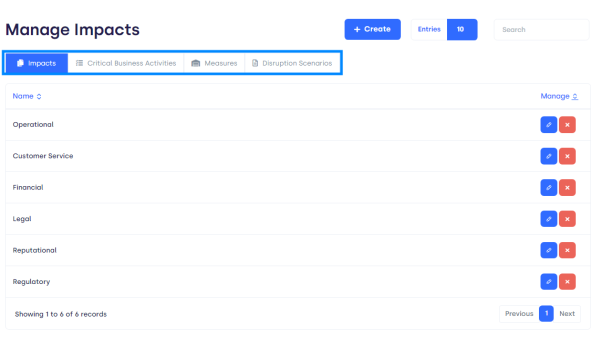
.
.
●Page Bar: It displays the following pages. The settings you want to change/edit.
Impacts: On this page, you can add new impacts or delete impacts.
Critical Business Activities: On this page, you can add or delete activities with their impressions.
Measures: On this page, you can add/delete measures you can take in critical conditions.
Disruption Scenarios: Here you can add and delete the sceneries in which the site can stop working.
.
How to Edit/Add Impacts
.
●You will land on the Impacts page. Here you will see the following features.
.
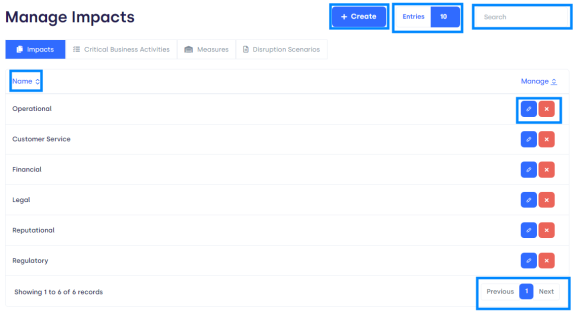
.
● Create Button: This button allows you to create a new Impact.
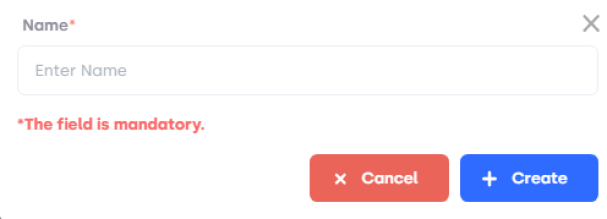
Name: In this text bar you will enter the name of impact.
Create Button: It will allow you to add the impact to the list.
Cancel: This will discard the form.
●Entries: Here you can select the number of entries you want to show on one page.
●Search Bar: Here you can search for specific Impact.
●Edit Button: This button allows you to edit Impact in the list. By clicking on this icon a form will Pop-Up.
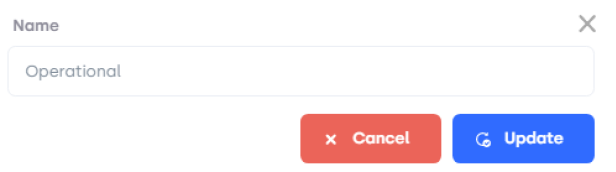
Name: In this text bar you will enter the updated name of impact.
Update Button: It will allow you to update the impact in the list.
Cancel: This will discard the form.
●Delete Button: This button allows you to delete the impact from the list.
●Page Carousel: Helps to display the number of pages for the total number of Impacts it holds.
.
.
.
.
.
How to Edit/Add Critical Business Activities
.
●You Have to select Critical Business Activities from the page bar. Here you will see the following features.
.
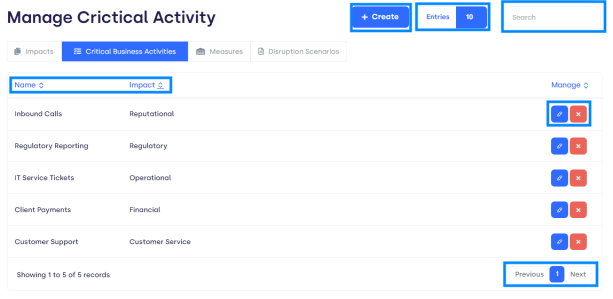
.
● Create Button: This button allows you to create new Critical Activity.
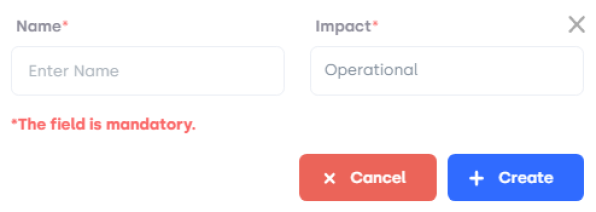
Name: In this text bar you will enter the name of the business activity
Impact: In this text bar you have to select the corresponding impact from the pop-up list.
Create Button: It will allow you to add the activity to the list.
Cancel: This will discard the form.
●Entries: Here you can select the number of entries you want to show on one page.
●Search Bar: Here you can search for specific business activities.
●Edit Button: This button allows you to edit critical business activity in the list. By clicking on this icon a form will Pop-Up.
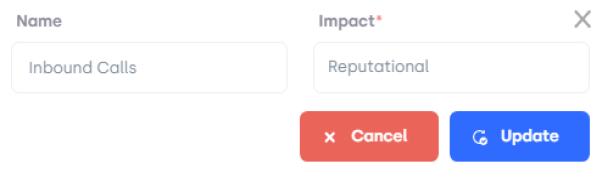
Name: In this text bar you will enter the updated name of the critical activity.
Impact: Here you can select the impact from the pop-up list.
Update Button: It will allow you to update the critical business activities in the list.
Cancel: This will discard the form.
●Delete Button: This button allows you to delete the critical business activity from the list.
●Page Carousel: Helps to display the number of pages for the total number of critical business activities it holds.
How to Edit/Add Measures
.
●You will land on the Business Continuity Measure page. Here you will see the following features.
.
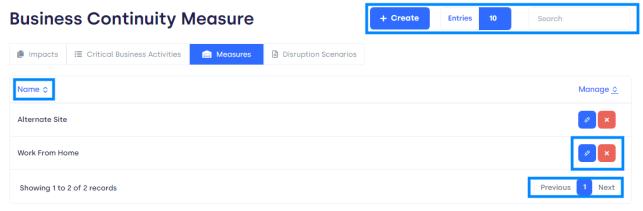
.
● Create Button: This button allows you to create new measures.
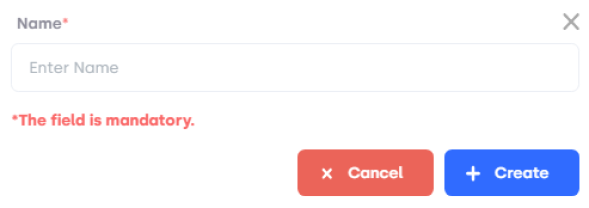
Name: In this text bar you will enter the name of the measure.
Create Button: It will allow you to add the measure to the list.
Cancel: This will discard the form.
●Entries: Here you can select the number of entries you want to show on one page.
●Search Bar: Here you can search for specific measures.
●Edit Button: This button allows you to edit measures in the list. By clicking on this icon a form will Pop-Up.
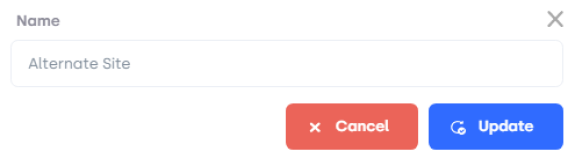
Name: In this text bar you will enter the updated name of the measure.
Update Button: It will allow you to update the measure in the list.
Cancel: This will discard the form.
●Delete Button: This button allows you to delete the measure from the list.
●Page Carousel: Helps to display the number of pages for the total number of measures it holds.
.
How to Edit/Add Disruption Scenarios
.
●You will land on the Disruption Scenarios page. Here you will see the following features.
.
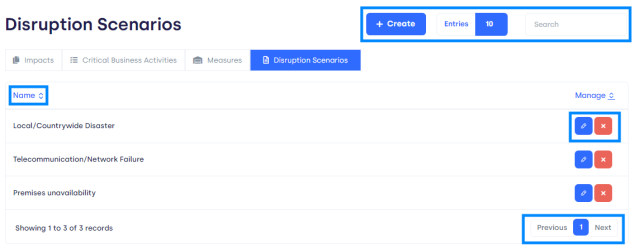
.
● Create Button: This button allows you to create new measures.
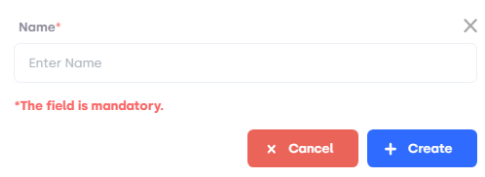
Name: In this text bar you will enter the name of the measure.
Create Button: It will allow you to add the measure to the list.
Cancel: This will discard the form.
●Entries: Here you can select the number of entries you want to show on one page.
●Search Bar: Here you can search for specific measures.
●Edit Button: This button allows you to edit measures in the list. By clicking on this icon a form will Pop-Up.
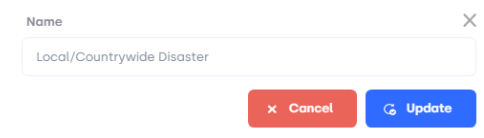
Name: In this text bar you will enter the updated name of the measure.
Update Button: It will allow you to update the measures in the list.
Cancel: This will discard the form.
●Delete Button: This button allows you to delete the measures from the list.
●Page Carousel: Helps to display the number of pages for the total number of Impacts it holds.