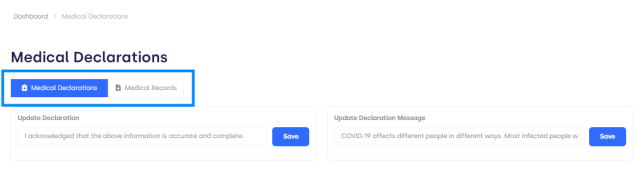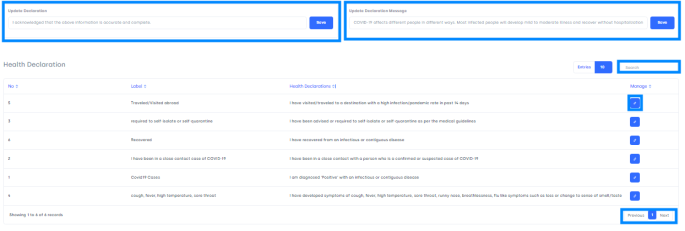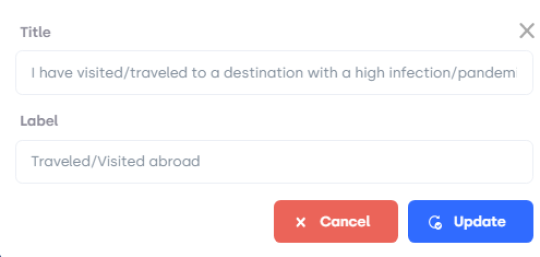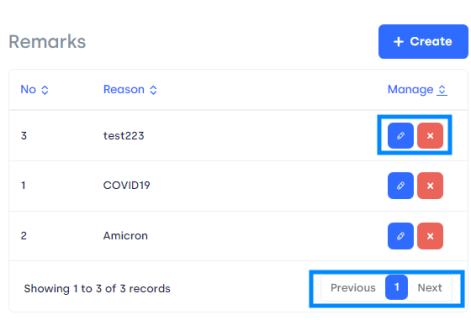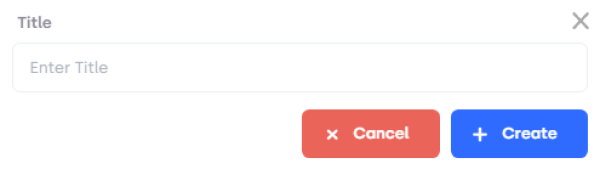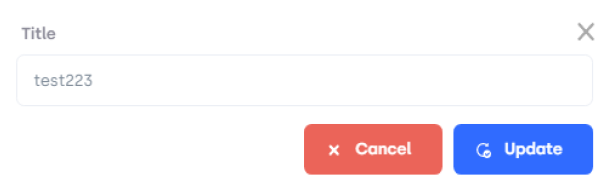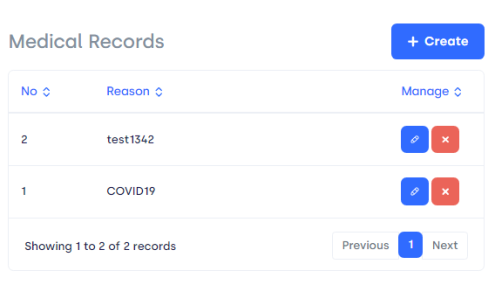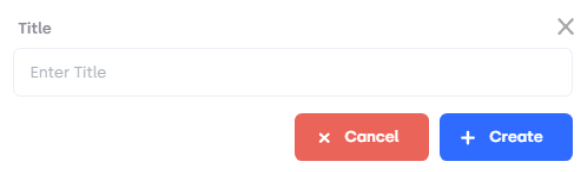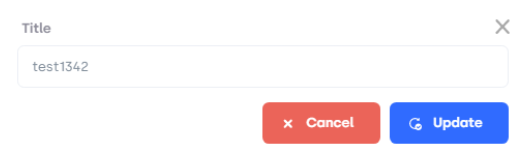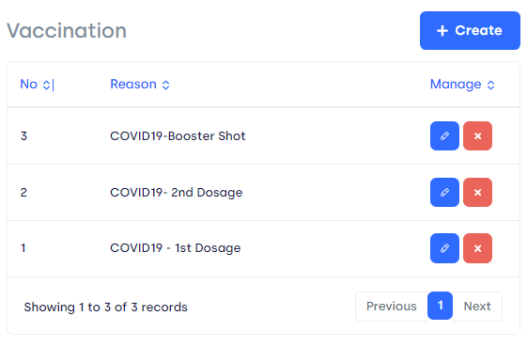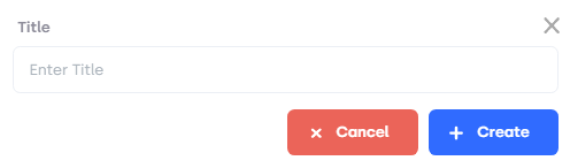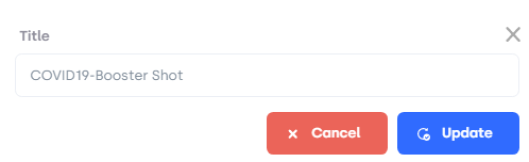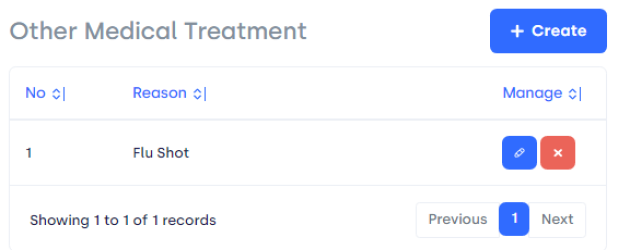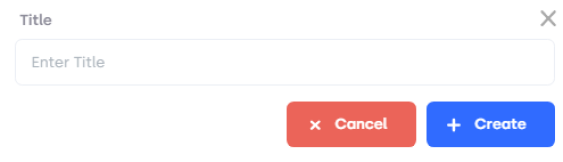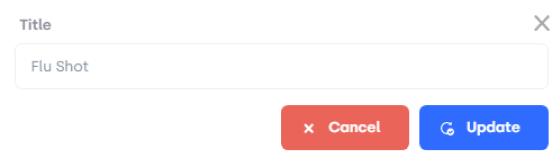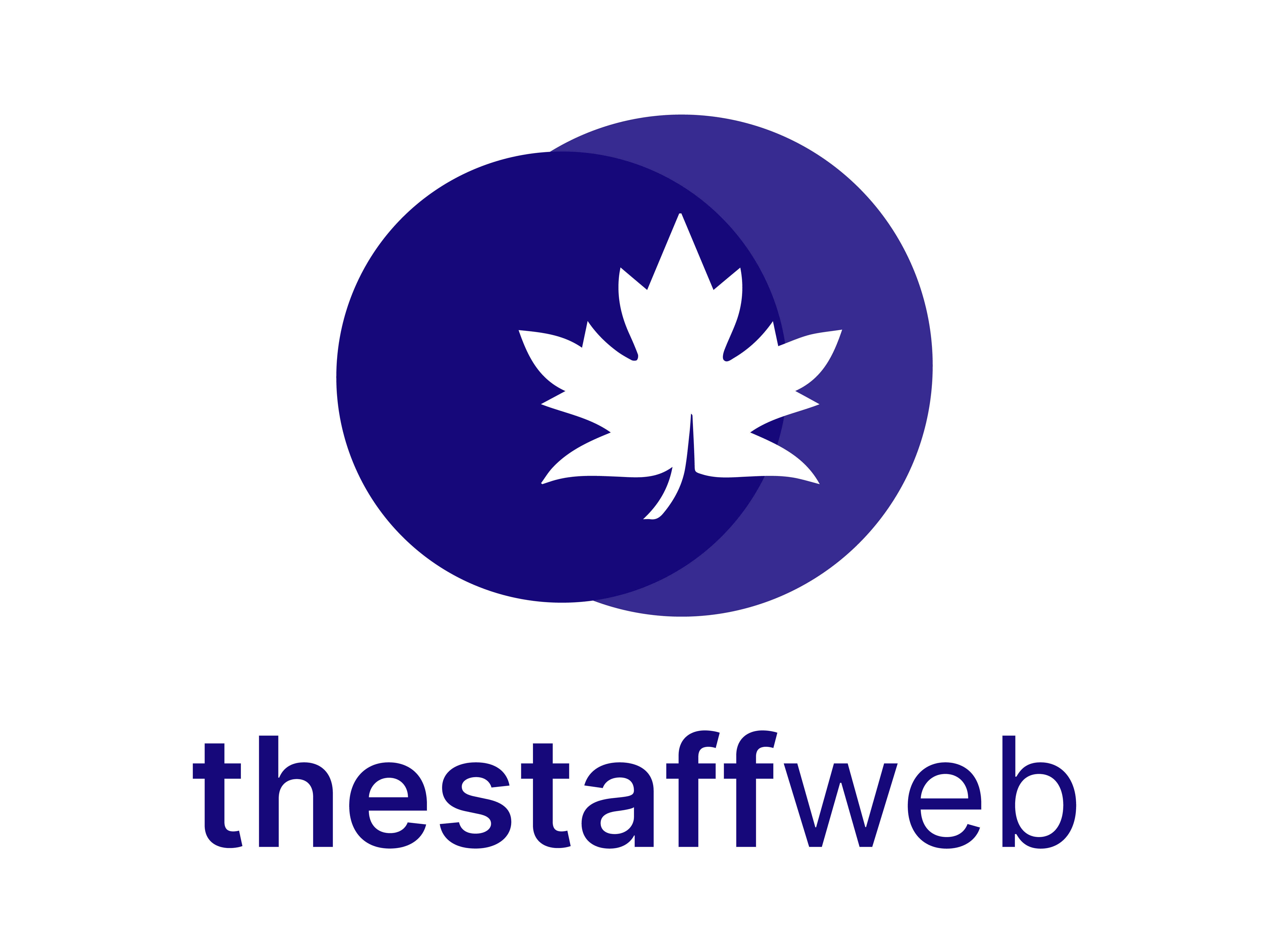How to Edit/Update Health Settings
The Staff Web allows you to edit the health settings. It also allows you to edit the settings of Medical Declarations and Medical Records.
.
This article will help you to understand how to edit these settings.
Use Case
Say you want to edit Health settings, these settings allow you to edit/add medical records, Remarks, Vaccination Records, and all that stuff.
.
Let us see how we do it.
How to Access Other Settings
.
●Scroll down Sidebar access Settings > Health
●You land on the Overview page.
●Here you get to see the following Pages. Let us check them in detail.
.
.
.
.
.
.
.
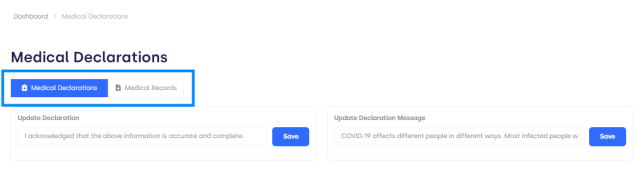
.
.
●Page Bar: It displays the following pages. The settings you want to change/edit.
Medical Declarations: On this page, you can edit/add Medical Declaration and Remarks.
Medical Records: On this page, you can add or edit vaccination and other medical treatment records.
.
How to Edit/Update Declarations
.
You will land on the Medical Declarations Settings page. Here you will see the following features.
.
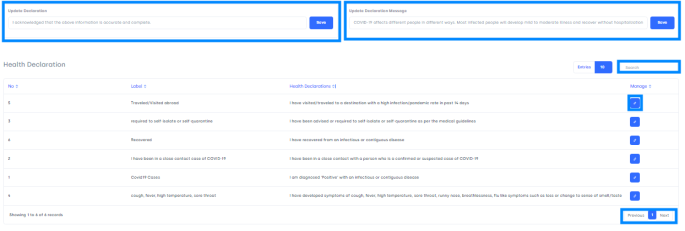
.
● Update Declaration: This button allows you to edit/update declarations.
In the Text, Bar writes down the updated statement Medical Declaration.
●Save: Press on Save Button to save the changes in the statement.
●Save Update Declaration Message: This button allows you to edit/update declaration messages.
In the Text, Bar writes down the updated statement Medical Declaration Messages.
●Save: Press on Save Button to save the changes in the statement.
●Entries: Here you can select the number of entries you want to show on one page.
●Search Bar: Here you can search for specific Health Declarations.
●Edit Button: This button allows you to edit Health Declaration in the list. By clicking on this icon a form will Pop-Up.
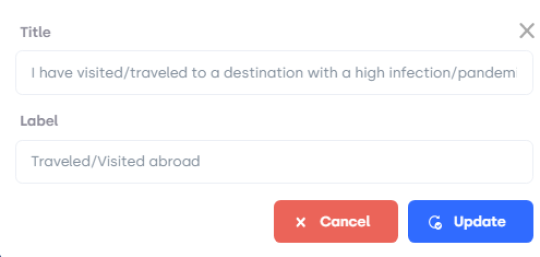
●Title: In this text bar you will write an updated title of the Health Declaration you want to update.
●Label: In this text bar you will write an updated title of the Health Declaration.
●Update Button: It will allow you to update the Health Declaration in the list.
●Cancel: This will discard the form.
●Page Carousel: Helps to display the number of pages for the total number of Health Declarations it holds.
.
How to Edit/Add Remarks
.
At Bottom Left, you will see a section on Remarks. Here you can edit/add remarks.
.
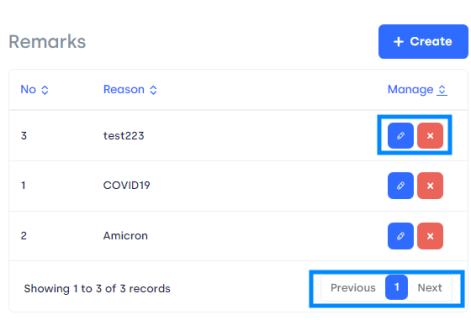
.
● Create Button: This button allows you to create new Remarks
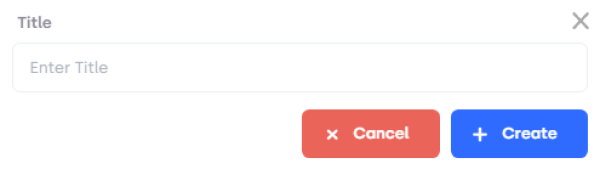
●Title: In this text bar you will write the title of the remark you want to add.
●Create Button: It will allow you to add remarks to the list.
●Cancel: This will discard the form.
●Edit Button: This button allows you to edit/update Remarks in the list.
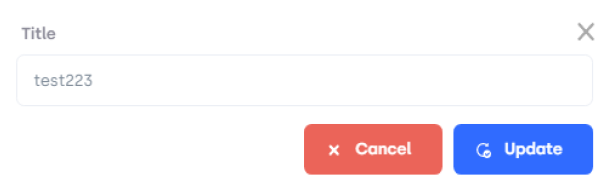
●Title: In this text bar you will write the updated title of the remark you want to update.
●Update Button: It will allow you to update remarks in the list.
●Cancel: This will discard the form.
●Delete Button: This button allows you to delete a remark from the list.
●Page Carousel: Helps to display the number of pages for the total number of remarks it holds.
.
How to Edit/Add Medical Records
.
At Bottom Right, you will see a section on Medical Records. Here you can edit/add Medical Records.
.
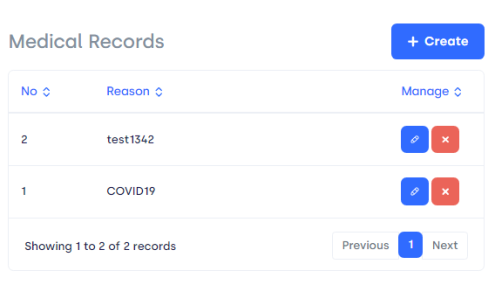
.
● Create Button: This button allows you to create a new Medical Record.
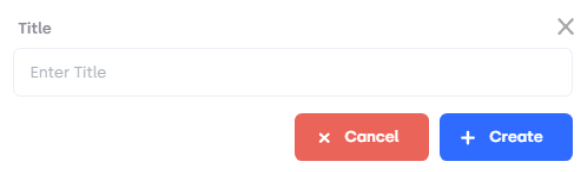
●Title: In this text bar you will write the title of the medical record you want to add.
●Create Button: It will allow you to add medical records to the list.
●Cancel: This will discard the form.
●Edit Button: This button allows you to edit/update Medical Records in the list.
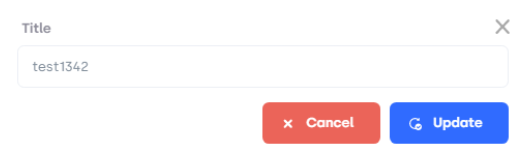
●Title: In this text bar you will write the updated title of the medical record you want to update.
●Update Button: It will allow you to update medical records in the list.
●Cancel: This will discard the form.
●Delete Button: This button allows you to delete a medical record from the list.
●Page Carousel: Helps to display the number of pages for the total number of Medical Records it holds.
.
How to Edit/Add Vaccination Records
.
Select Medical Records Page here on the left you will see the Vaccination Section.
.
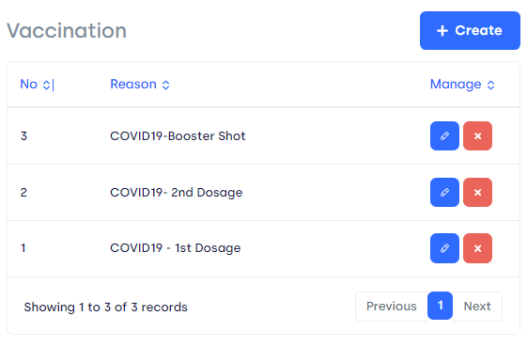
.
● Create Button: This button allows you to create a new Vaccination Reason.
●Title: In this text bar you will write the title of the vaccination you want to add.
●Create Button: It will allow you to add vaccination to the list.
●Cancel: This will discard the form.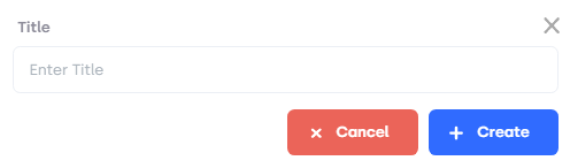
●Edit Button: This button allows you to edit/update Vaccination in the list.
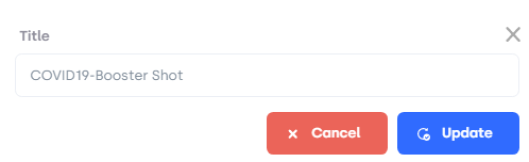
●Title: In this text bar you will write the updated title of the Vaccination you want to update.
●Update Button: It will allow you to update Vaccination in the list.
●Cancel: This will discard the form.
●Delete Button: This button allows you to delete a Vaccination record from the list.
●Page Carousel: Helps to display the number of pages for the total number of Vaccinations it holds.
.
How to Edit/Add Other Medical Treatment Records
.
Select Medical Records Page here on the right you will see the Other Medical Treatment Section.
.
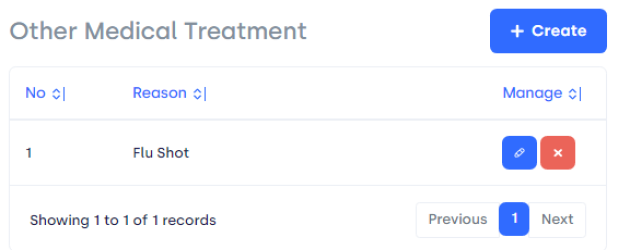
.
● Create Button: This button allows you to create a new Other Medical Treatment Reason.
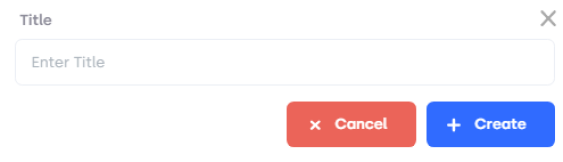
●Title: In this text bar you will write the title of the Other Medical Treatment you want to add.
●Create Button: It will allow you to add Other Medical Treatment to the list.
●Cancel: This will discard the form.
●Edit Button: This button allows you to edit/update Other Medical Treatment in the list.
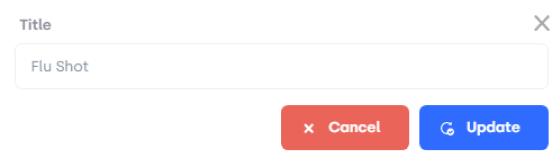
●Title: In this text bar you will write the updated title of the Other Medical Treatment you want to update.
●Update Button: It will allow you to update Other Medical Treatment in the list.
●Cancel: This will discard the form.
●Delete Button: This button allows you to delete an Other Medical Treatment record from the list.
●Page Carousel: Helps to display the number of pages for the total number of Other Medical Treatment Records it holds.