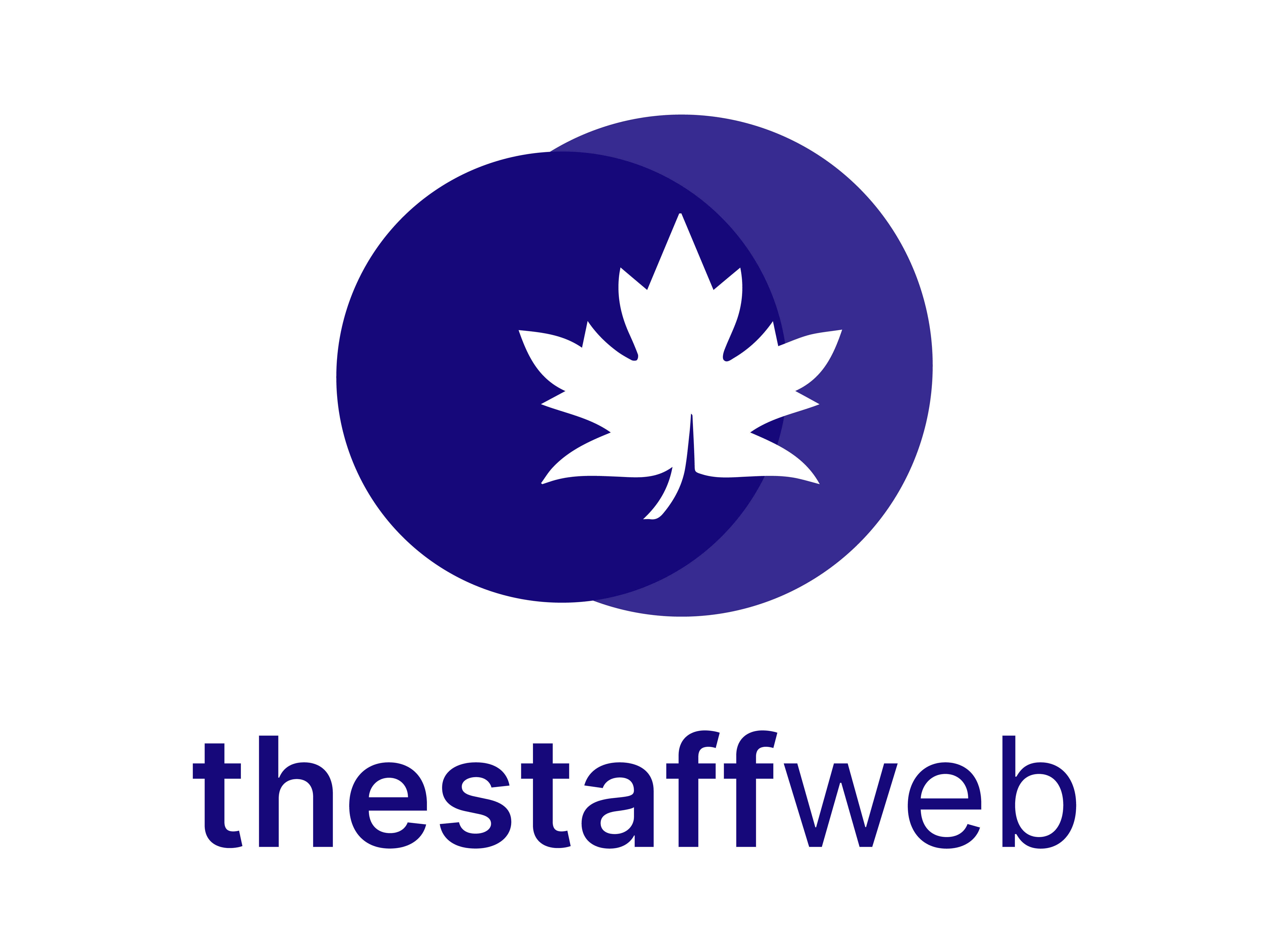Documentation Manual
Subscription
How to Upgrade/Active Subscription Plan
The Staff Web allows you to upgrade or activate your plan for the website.
This article will help you to understand how to Upgrade/Active Subscription Plan.
Use Case
Say you want to upgrade or activate your monthly or daily plan you will access the setting for this purpose.
Let us see how we do it.
How to Access Subscription
●Scroll down the Sidebar and access Settings > System
●You land on the Settings overview page. Here you should select Subscription
●Here you get to see the following features. Let us check them in detail.
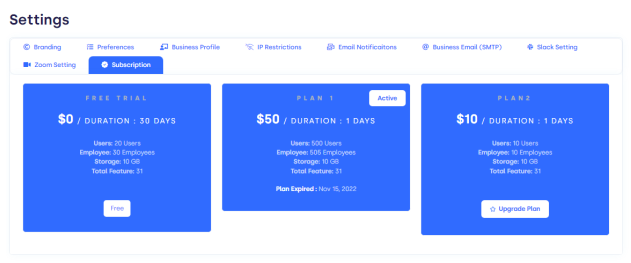
A.Subscription Title: It will provide you with the name of the plan.
B. Pricing: The price for the plan will be mentioned here.
C.Active Button: You can activate your plan by clicking on this button.
D.Information Box: You can check the details for certain plans here.
E.Upgrade Button: You can upgrade your plan by clicking the button.
How to Get Order Summary for Upgrading the Plan
●Click on Upgrade Button Order summary will be generated.
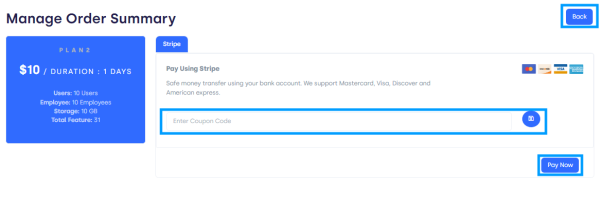
What’s in the form:
1. Coupon Code Text Bar: Enter the coupon code here if you have any.
2. Coupon Validity Button: Click on the button beside the text bar it will check the validity of the coupon code
3. Pay Now Button: Click on the pay Now Button if you want to pay this system is powered by stripe.
4. Back Button: Click on Back Button to discard the form.
How to Pay for Upgrading the Plan
●Click on Pay Now in the Order summary.
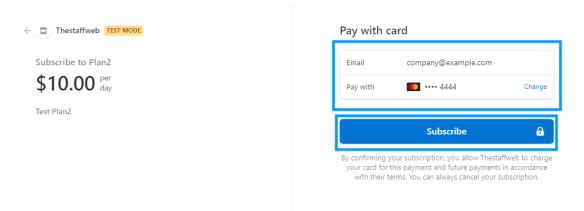
What’s in the form:
5. Email Text Bar: Enter the email you want to pay through.
6. Card Details: Here card details are being shown. Please verify them before proceeding.
7. Change Button: If you want to change the card details click on this button.
8. Subscribe Button: If all set click on Subscribe Button.
How to Change Card Details/Information
●Click on Change on Pay Form
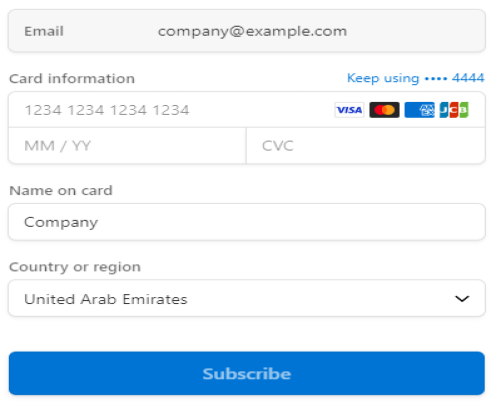
What’s in the form:
9. Verify Email First.
10. Card Information: Enter your Correct card information in Text Bars i.e MM/YY, CVC.
11. Name on Card: Enter the Correct name mentioned on the card you are paying with.
12. Country/Region: Enter the country/region of your bank.
13. Click on Subscribe.